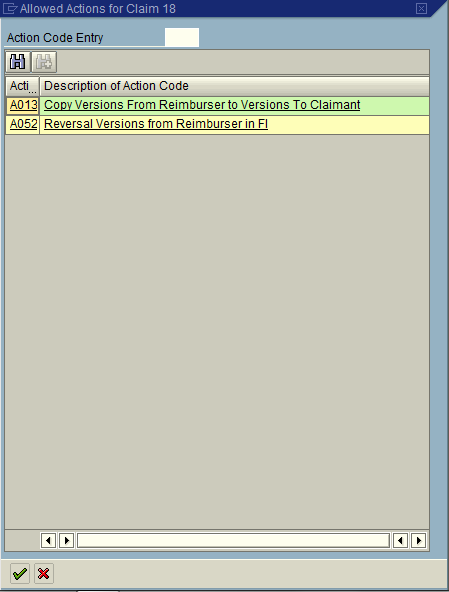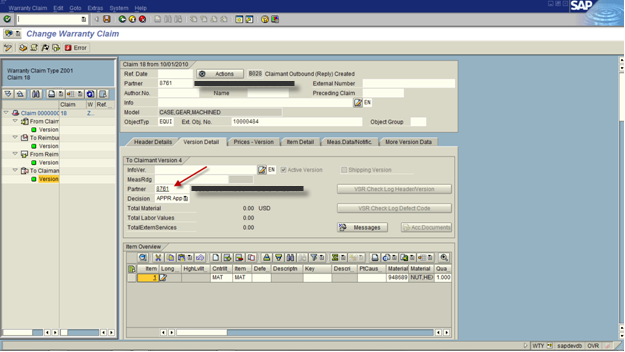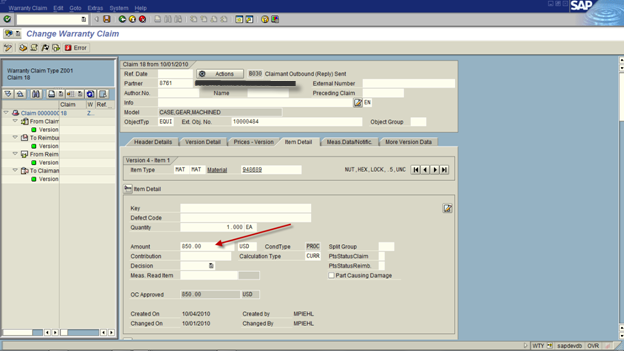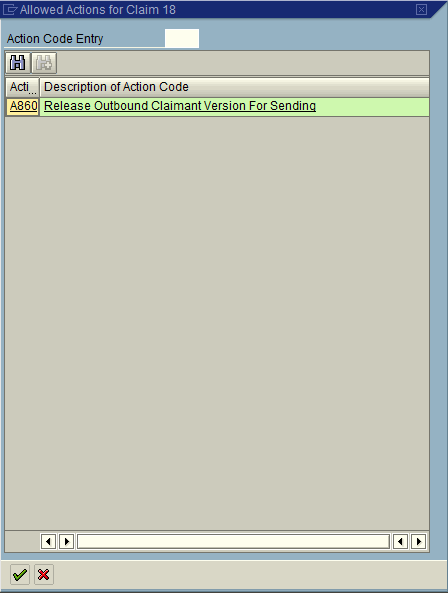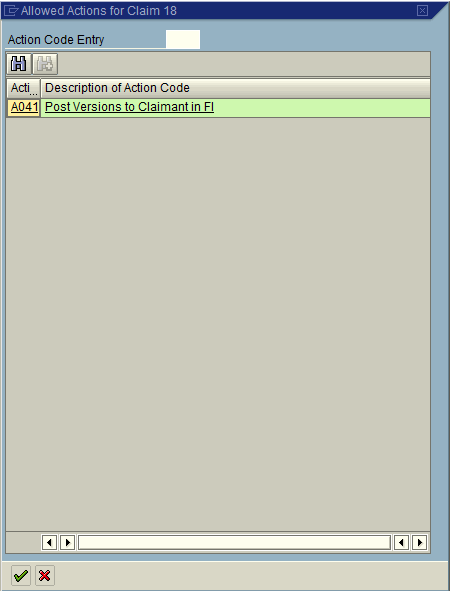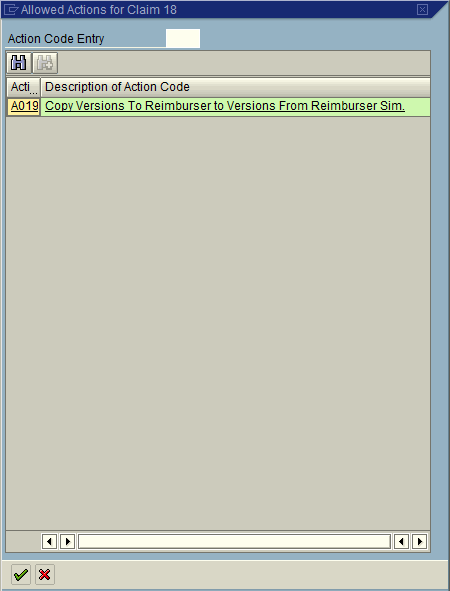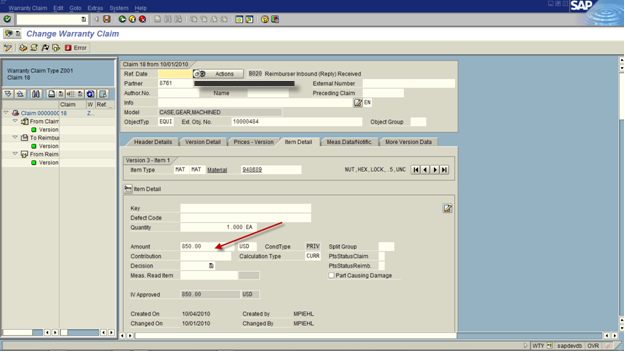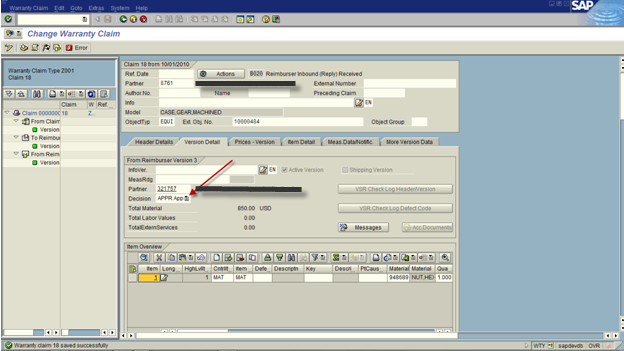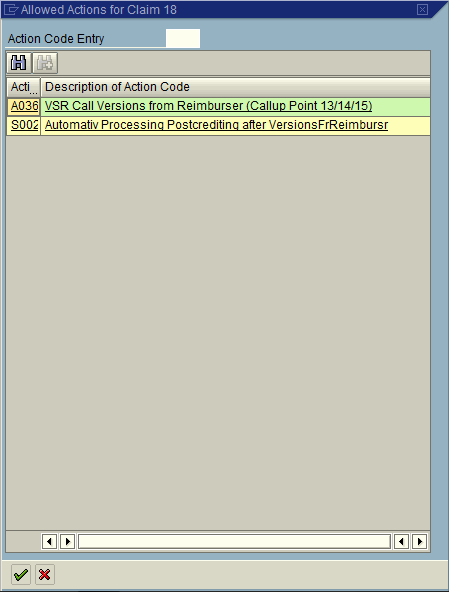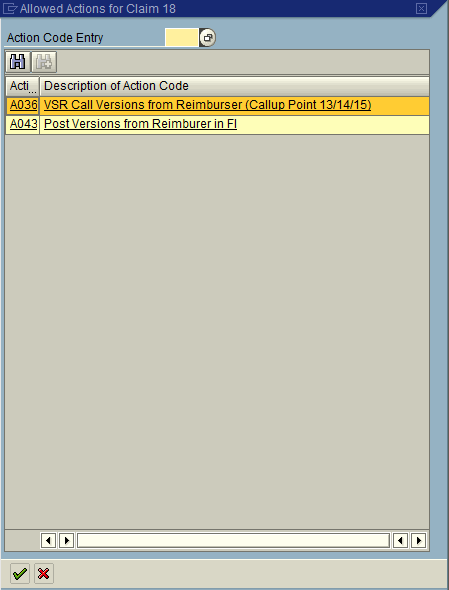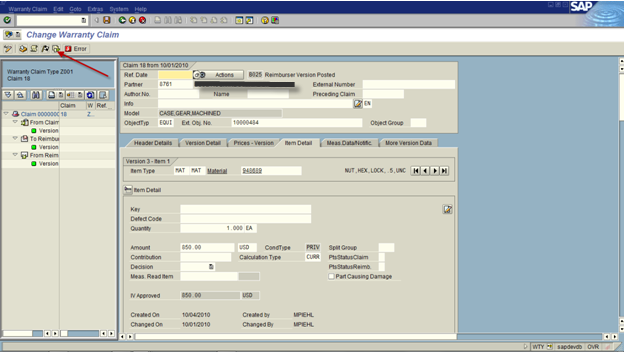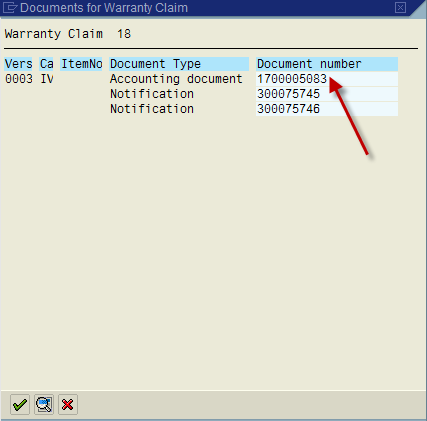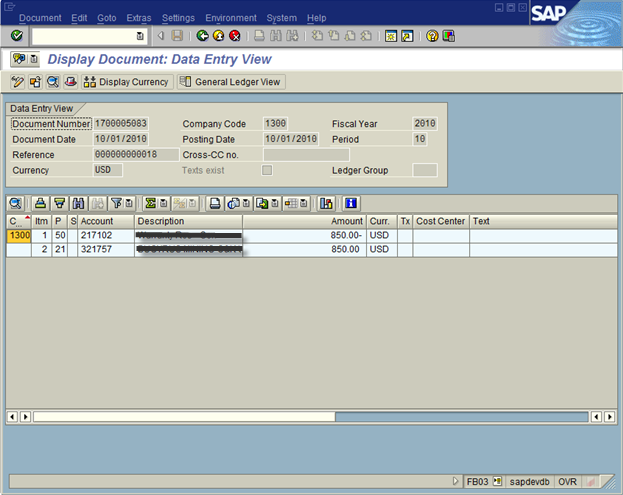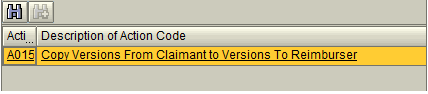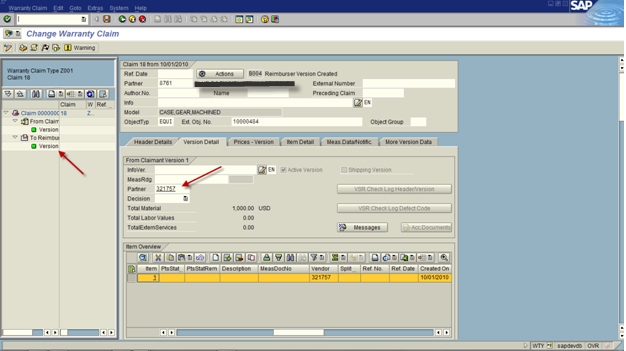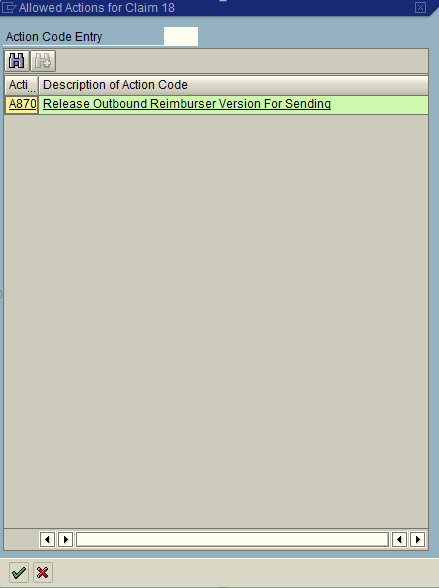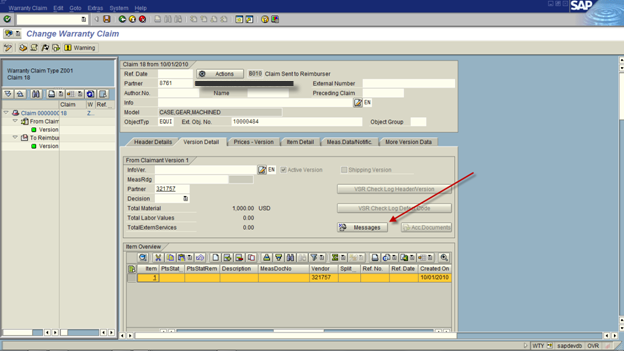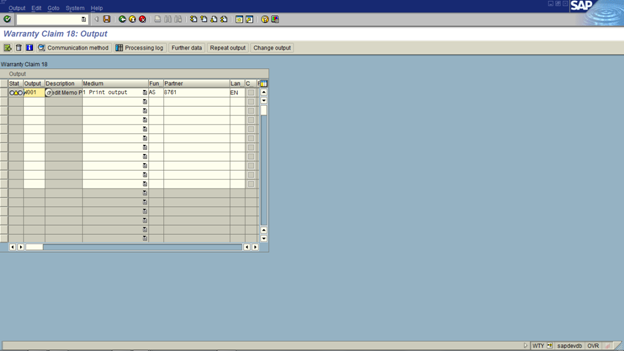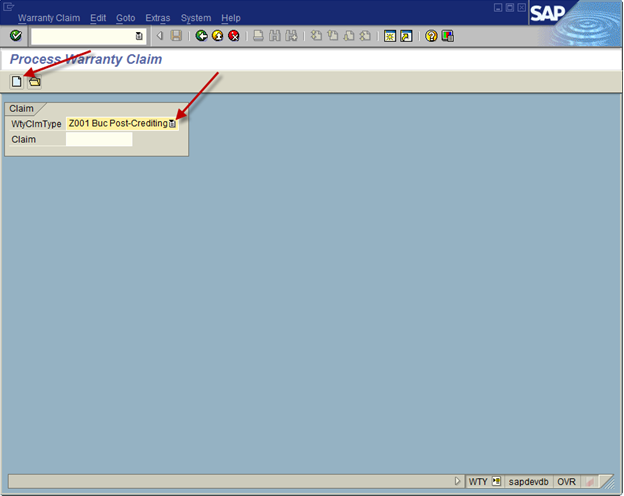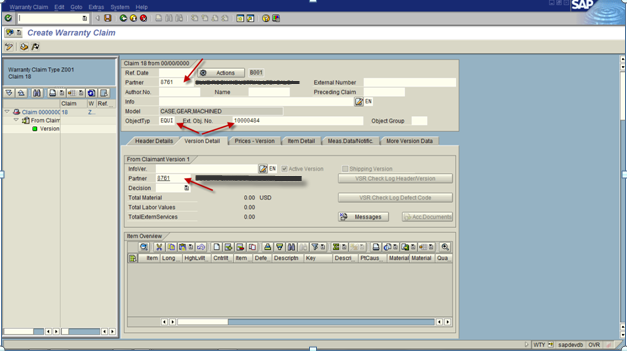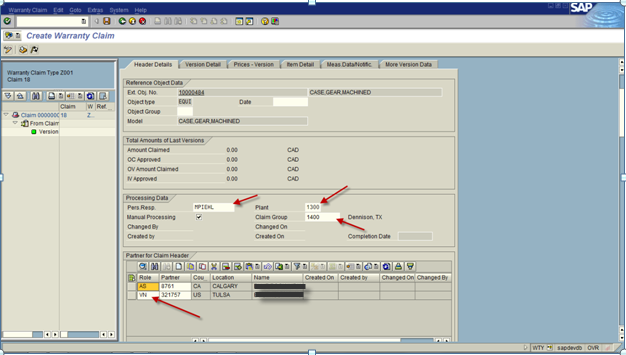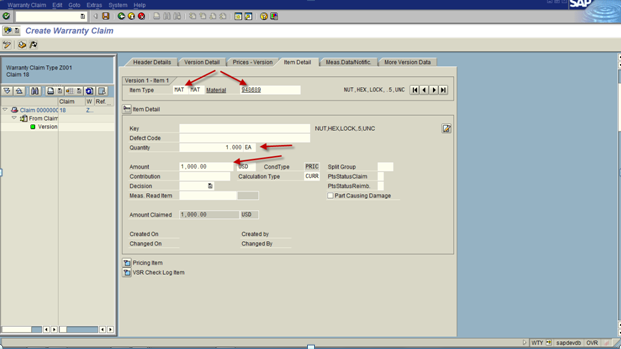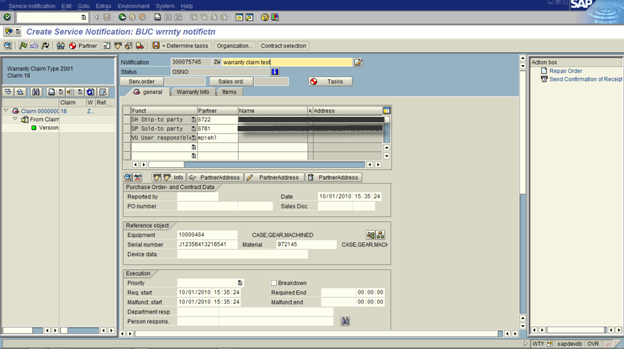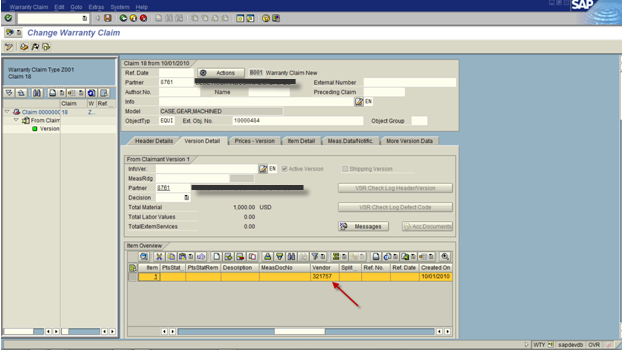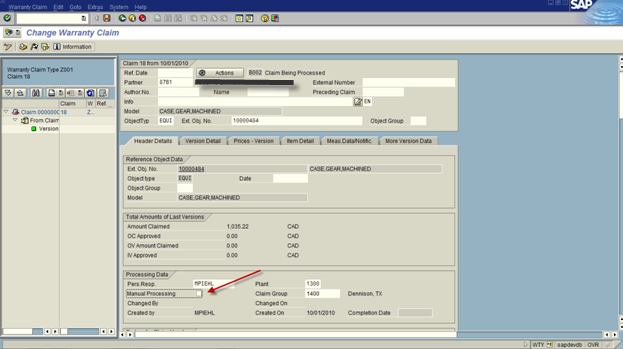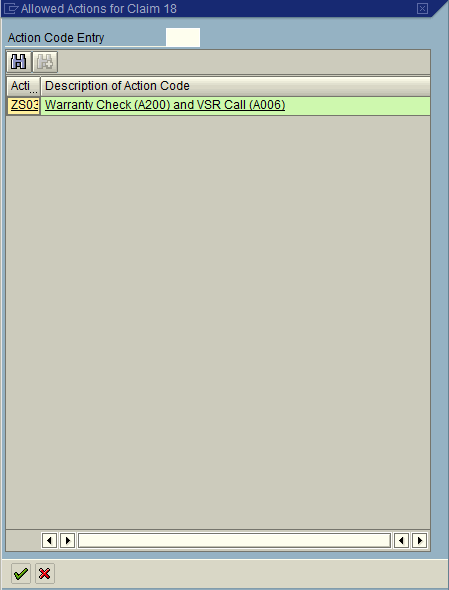Well, if you’ve been reading me for any length of time, I’m sure you know that I started this whole blog initiative because of some marketing stuff that I listened to and followed for a while. I learned some good stuff from it, but most of it I’ve since left behind, because a lot of the concepts were geared toward selling things on the web. If you know anything about SAP, it’s not the sort of things that someone is going to whip out a credit card and buy (unless it’s an e-book). But the blogging thing I’ve stuck with. It’s been around 18 months that I’ve been doing it hardcore. I really didn’t expect it to last this long. Some days it’s a royal pain trying to figure out what I’m going to write about next. Other days, I know what I can write about, I just don’t have the time to pull the screen shots and do some real in depth configuration, but to quote one of my little boy’s favorite movies, I “just keep swimming”.
The crossroads I’m at is this. I was under the impression that blogging good content increases your SEO ranking and helps to promote you in organic search. I am far from understanding much about SEO, but I have been learning enough to know that if you stick with it long enough, it can be “free” publicity straight from google. Now, the question comes down to where I want to promote. Perhaps some one out there can give me some guidance on this… I have two business, my consulting business that I”m trying to move away from, and my software business that I’m trying to move toward. Our website is undergoing a major revamp and I hope you’ll all check it out when it’s finished. My partner and I are in different camps on where to blog. Do we each keep a separate site and blog in our own ways, and periodically blog at Javellin? Do we both blog at Javellin exclusively? or do we copy selected content from our own blogs and post it on Javellin?
Now, I was ready to push everything of mine to the new site, in hopes of generating better SEO for the real business. My partner is worried about losing our content and thinks it better to just link back to it, or “move” selected blogs to Javellin. anyone out there know the right answer to this? Am I worried about nothing? If content is duplicated, do you get punished by google? is linking a blog to a website help organic search at all? Guess I’m wondering if any web guru’s out there might know the answer.
Sorry for not being more informative… today is a question day to y’all.
Thanks for reading,