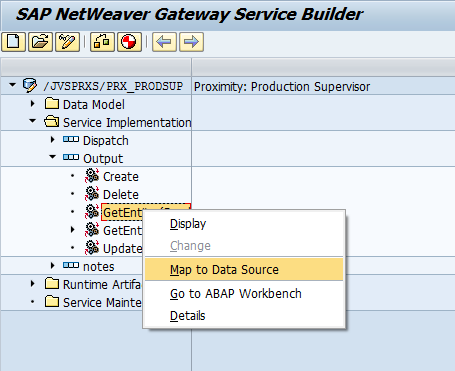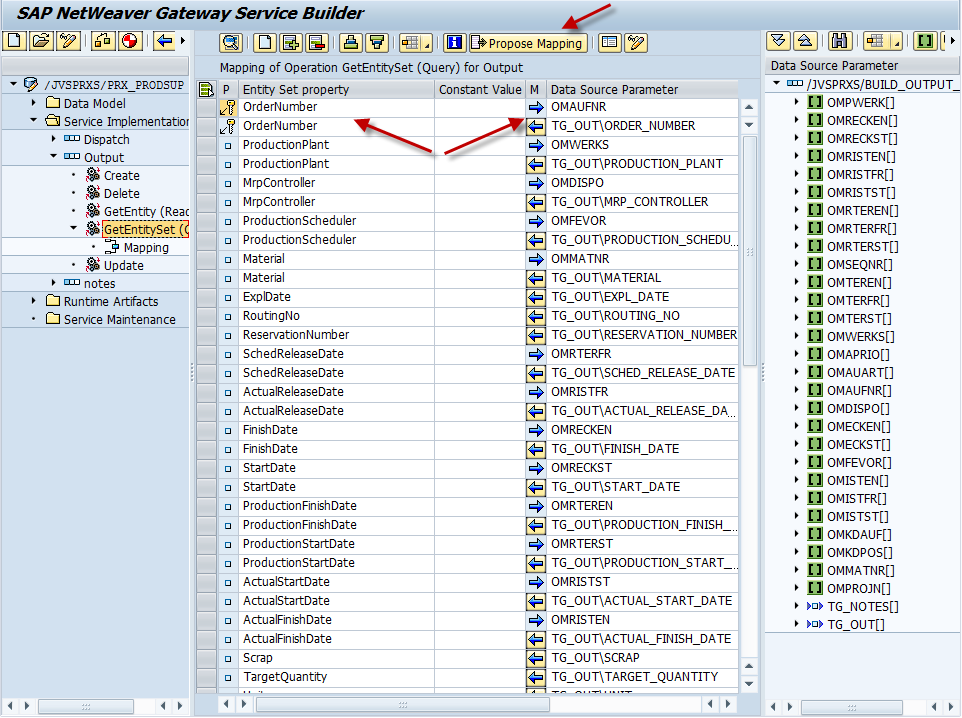I’m finally getting back to the Netweaver Gateway stuff. This piece is the most powerful, and also the most complicated. I struggled with this for a while, so it’s a good idea for me to explain it and make sure I don’t forget myself 🙂 I’m going to focus on the query implementation, but all of the options work the same way.
Open up the Service Implementation folder, then open the entity set you wish to map.
Create – Use this to create a new entry.
Delete – Use this to delete an entry
GetEntitySet(read) – use this to read back a single entry
GetEntitySet(query) – use this to read back an entire table.
Update – use this to update an existing entry.
Now, one of the things I’ve found is that for most of these entries, it really all does depend on your RFC that is being called. For example, you could likely call Create or Update using the same RFC and it would work, as long as your RFC code was properly defined.
Now this screen shows you a completed mapping for the query operation. Depending on your RFC and how you defined things previously, you can use the Propose Mapping button to fill in all of the fields for you. Or, you can drag and drop from the right hand window. Now, one of the things that I originally had issues with supplying the inputs for my RFC. What I discovered, is that in Netweaver Gateway, you can have the same parameter show up multiple times, once as an input and once as an output. All you need to do is point it to the correct field. If you look above at the OrderNumber field, you’ll notice that it’s listed twice, once with an arrow pointing left (output) and one with an arrow pointing right (input). If you look in the mapping field, you’ll notice that the input and output point to different fields.
Like everything, you must know your RFC to do this correctly. Then, if you need to use the same field again, you must use the insert, select the field from the list, press the arrow until it points to the right, and finally select the mapping field from the RFC that should be the import.
At this point, if you have the gateway configured, you are ready to test and connect it to your mobile app 🙂
Thanks for reading,
As always, thanks for reading and don't forget to check out our SAP Service Management Products at my other company JaveLLin Solutions,Mike