Well, since I’m on a roll, figured I might as well show you how to load the KB into the SCE UI within your local database.
The first step is to make sure that you extracted the latest files from CU36 (see my previous post for details on this).
Now, here is where you need to do a little work. In your IPC installation directory (and I use the word installation loosely, since it was just a zip file with a bunch of files). So, what needs to happen is to copy all the flat files into the ..\db directory (for me, there was an intermediate folder, so for me it ..\db\temp\ to hold all my flat files.
Now, one additional step that I needed to do was copy the file sce_import_meta_data.sql from the ..\lib\scripts\ directory and place it in the ..\db\ directory (notice that even for me, it was not in the temp directory). Now, I also needed to rename this file to be: import_meta_data.sql
Once this prep work has been completed, go the ..\bin\KBAdmin.bat
Verify your DB settings (see my previous post on the SCE if you need more details on how to set this).
Use the menu: knowledgebase–>upload
enter in the location you used for the flatfiles (see above for more details).
Press Start Upload.
When it’s done, you will now have the DB populated with the knowledge base you loaded.
When you know what to do, it’s pretty easy… but this took me a few hours of experimenting to figure out what to do… =)
Thanks for reading,
As always, thanks for reading and don't forget to check out our SAP Service Management Products at my other company JaveLLin Solutions,Mike

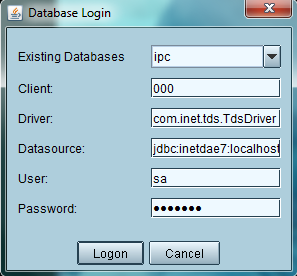
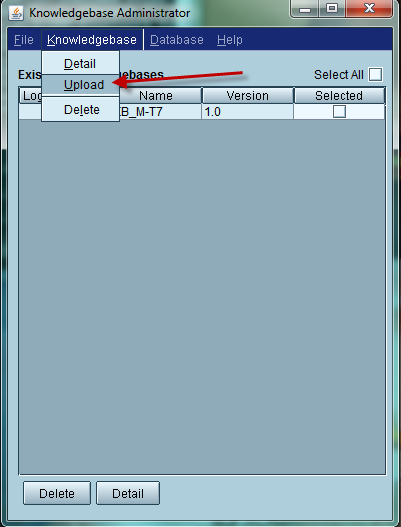
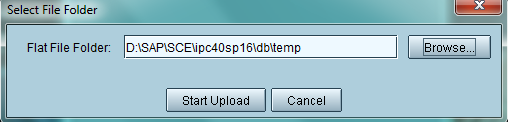
HI,
Thanks for outlining this how too. I’m trying to get my models in the SME. Its looking for the folder structure you mention and erroring out because I don’t have it. You said it was a zip file, where did you get it?
Thanks in advance,
Chad
Please check out the end of the post: http://paperstreetenterprises.com/variant-configuration-creating-knowledgebase/
It’s just using CU36 to dump out the flat files.
Hope this helps,
Mike