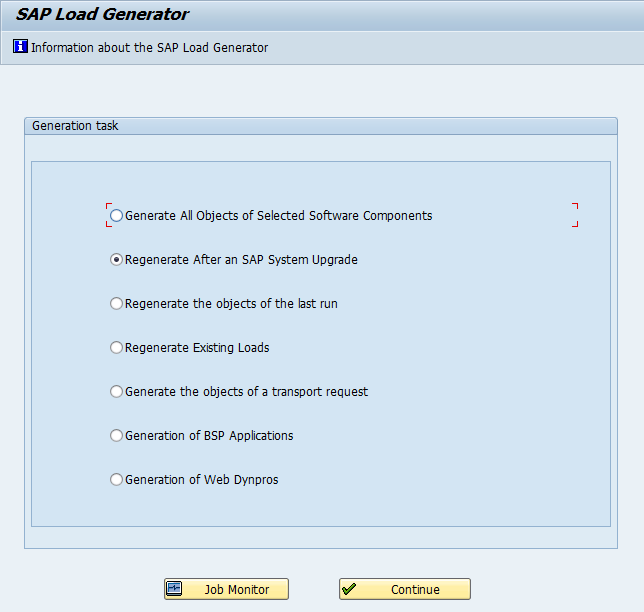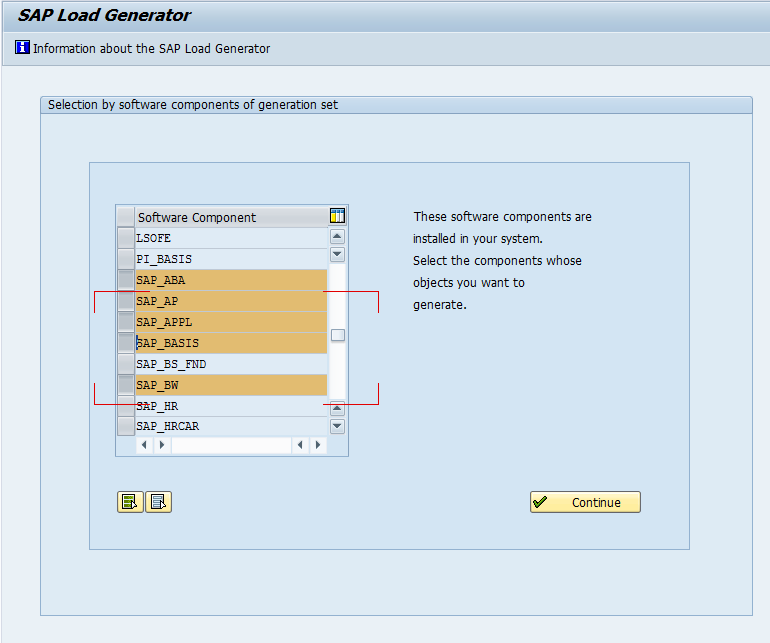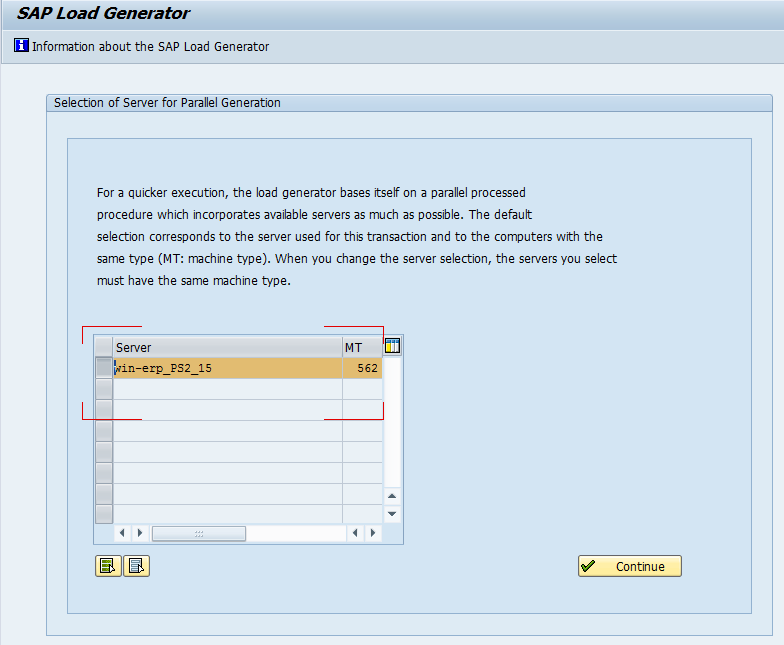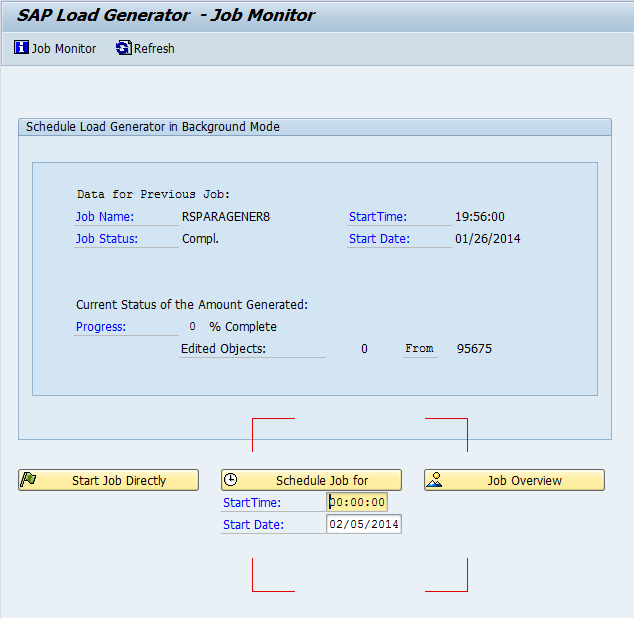One of my old colleagues recently pinged me, and asked if I could talk about the SGEN. For anyone not familiar with SGEN, this is nice built in tool from SAP that regenerates all the program in certain areas. Now the most important time to execute this transaction is anytime you update a kernel, apply some support packs, etc… This is typically when I execute it. So I’ll walk you through the basics of what I know.
When you first execute SGEN, this is what you’ll see. The descriptions are pretty easy to interpret. I typically use the first option, because I’m not sure how to get the second option to work. I’ve applied support packs, but there must be some step I’m missing because it always gives me an error that say I can’t use this. I’m going to show you the first option, because it will work no matter what.
Now, once you get here, you have a huge list of SAP components that you can choose to regenerate. Now keep in mind, this is a very process intensive transaction, so be careful what you choose (and when you choose to do it). Of course, if everything is compiling anyway, what do you have to lose. ha ha ha. I’ve highlighted the most common areas that apply to everyone. Just a word from experience, you will still encounter some compiling even after you run this. (unless you choose to regenerate every component, which will likely take some time.). So, choose the components with care. It’s often better to get 90%, and save 2 days of processing =)
Once you pick your components you can choose what servers will do the regeneration. Mine is a small system, so I only get one choice, but most corporate environments will have multiple servers to execute against. Once you’re done, press continue. Often, this can run for a while. This step finds everything to regenerate, and strips out includes and stuff. depending on the processing power of your system, it can take a few minutes, up to a couple hours. (trust me, I’ve experienced both. ha ha ha)
Now, once you get this far, you’re ready to go. You can either select Start Job directly (fancy way of saying, execute now). Or you can schedule it for an off time, like you’d schedule any other job. Once the first 100 items have been executed, it will give you an estimated time of completion.
That’s what I have for today. As always, thanks for reading,
As always, thanks for reading and don't forget to check out our SAP Service Management Products at my other company JaveLLin Solutions,Mike