Part 4 of the workflow series.
Step 4. Set Up the Workflow Trigger
In this step, you link the business object type event to the actual status. Execute transaction code BSVZ. In the screen that appears, load in the custom business object for the object (Figure 16). Choose the appropriate schema, which in this case is the status profile because I am using the system status as my trigger. In the Event column, select the previously created event from the drop-down menu.
If you view the drop-down menu in the StatusOT (S…) column, you see many options. I chose ORI (maintenance order) for my example, but the list may give you some interesting ideas of things to use as a trigger for your workflow.

Figure 16 Add the workflow trigger
Set the restriction. Select the new line that you created in Figure 16, and double-click Status restrictions in the left window (Figure 17). You now can view the specific statuses to use to trigger the method. I use TECO for my example.
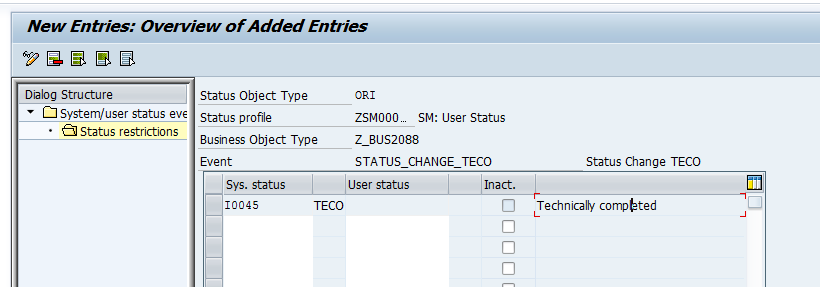
Figure 17 Set the status restriction for the trigger
If you wanted this to trigger off a user status instead, you configure the User status column instead of the Sys. status column.
Next up we will cover creating the workflow task. Thanks for reading,
As always, thanks for reading and don't forget to check out our SAP Service Management Products at my other company JaveLLin Solutions,Mike
