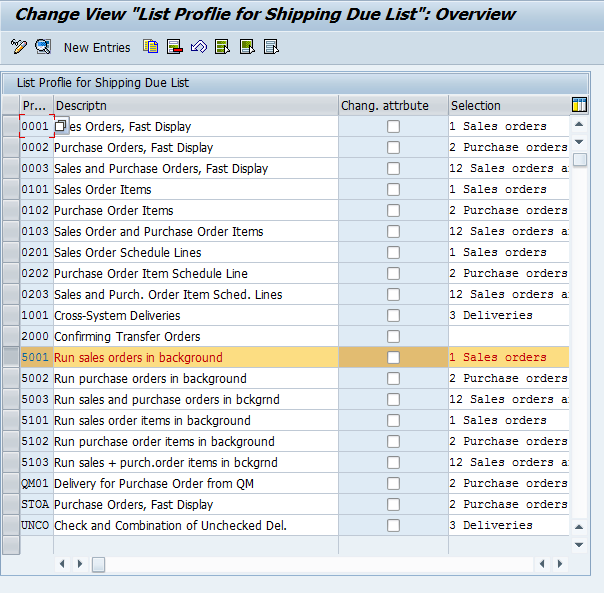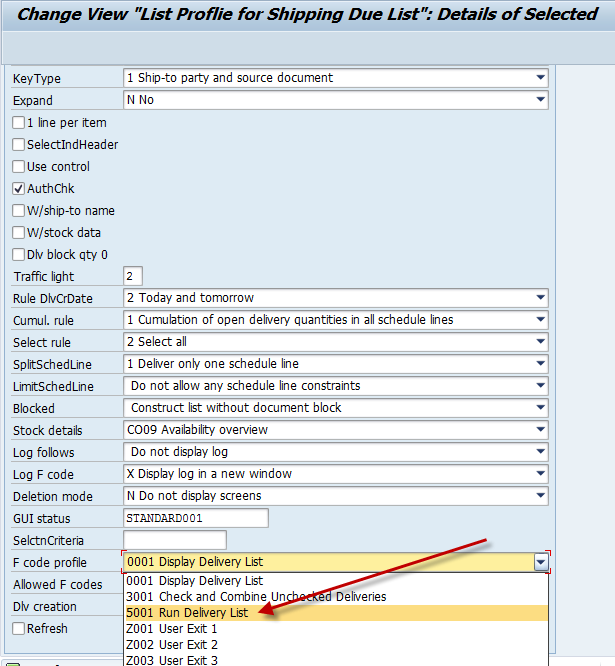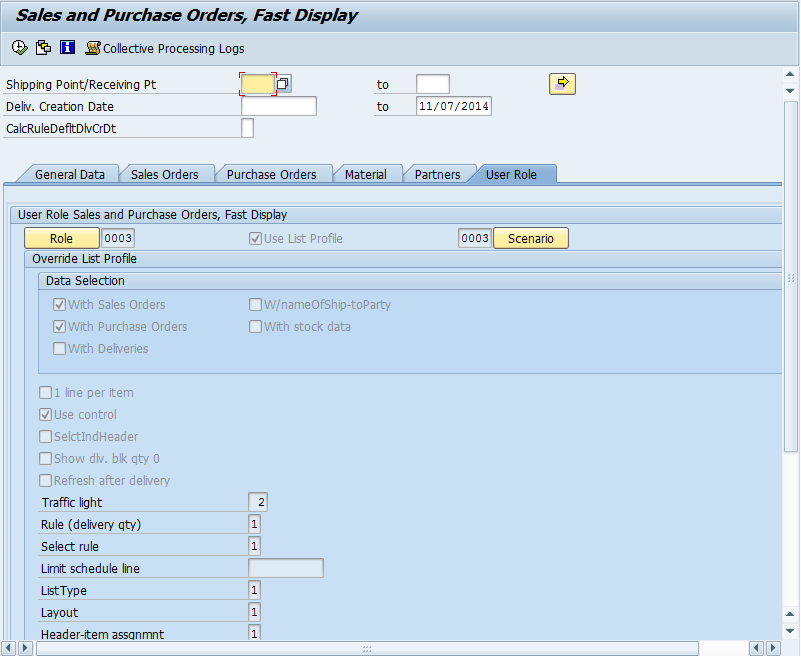Well, I recently found out that it’s not as simple as I thought. The idea is in my test system, I wanted to create some deliveries in the background. Seemed easy, at least that’s what I thought, until I played with it for a while and just couldn’t get it to do anything beyond showing me the list of deliveries. Finally, I reached out to an old friend, and he pointed me to OSS note 310022. Now, if you have questions, you can also refer to that note, but I’ll do my best to walk you through what you need to do.
Call Transaction VL10CUA for maintenance of the user roles.
Now, I just picked 5001 to copy. Branch to the detail view of the user role and change the entry for
the F-code profile from “Display delivery list” to “Supply delivery
list”.
Be sure to change the change this one value.
Next, Call the desired Transaction VL10* and branch to the “User role” tab page. Do not use Transaction SE38 or VL10BATCH for variant maintenance of VL10*. MY personal favorite is VL10G, but any of them will work.
Here, enter the user role that you have maintained for background processing.
Caution! If you use a user role with an F-code profile for the immediate creation of deliveries, you receive no dialog with a shipping due list but the deliveries are created immediately at the start of the selection!
Please note, if the user tab is grayed out, you will need to go to transaction VL10CU and make sure you check the box for allow assignment. in VL10G, I needed to add this check box to 0003.
Now press save or branch to your variant and then you use VL10BATCH to schedule it. and you are ready to go.
Thanks for reading,
As always, thanks for reading and don't forget to check out our SAP Service Management Products at my other company JaveLLin Solutions,
Mike