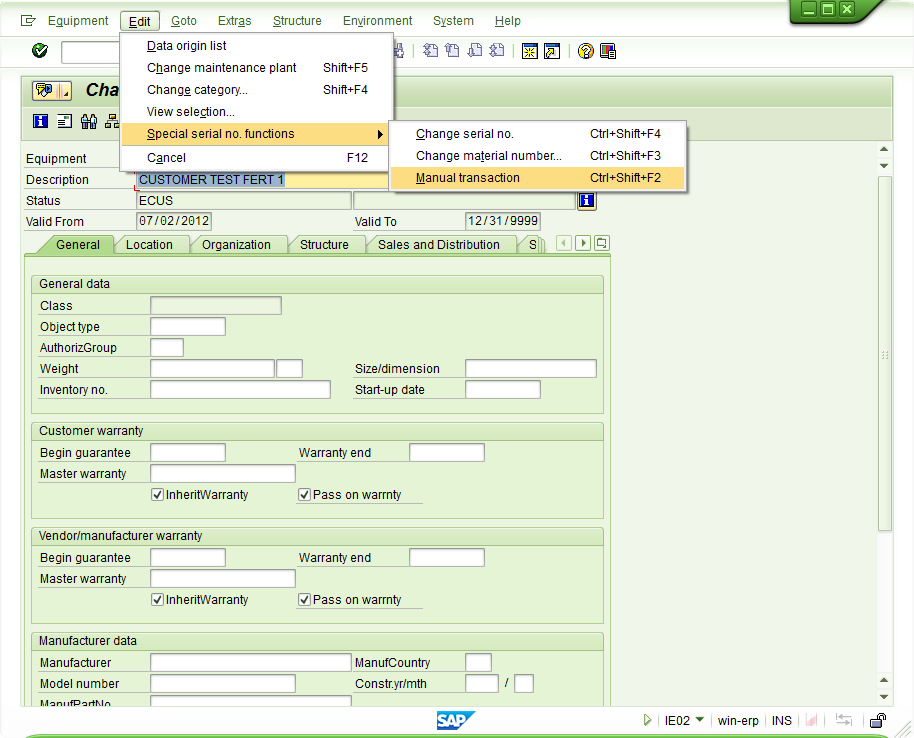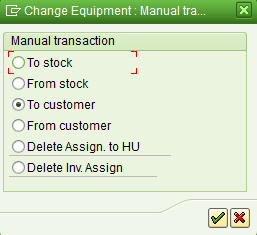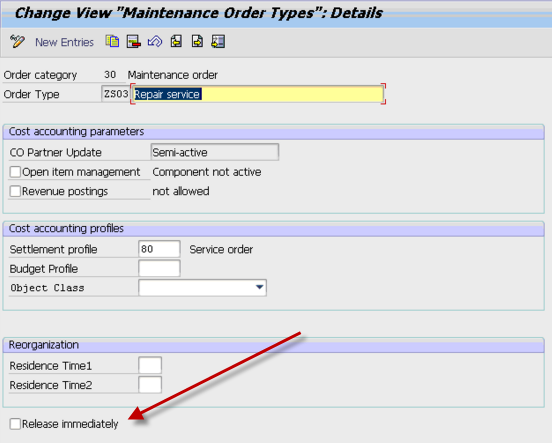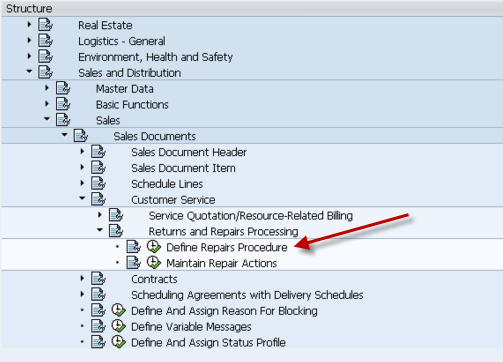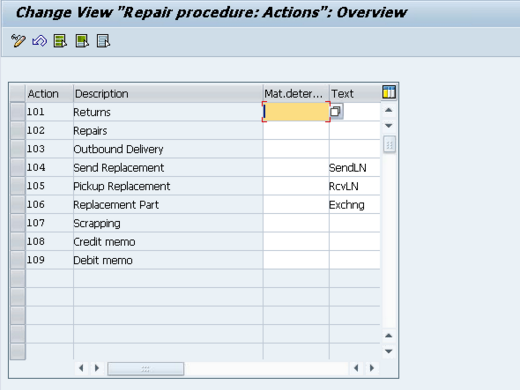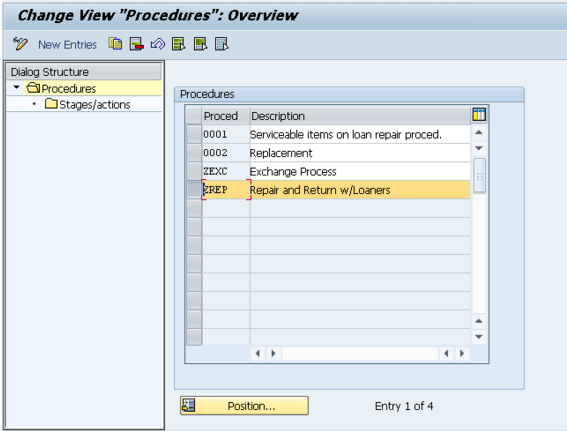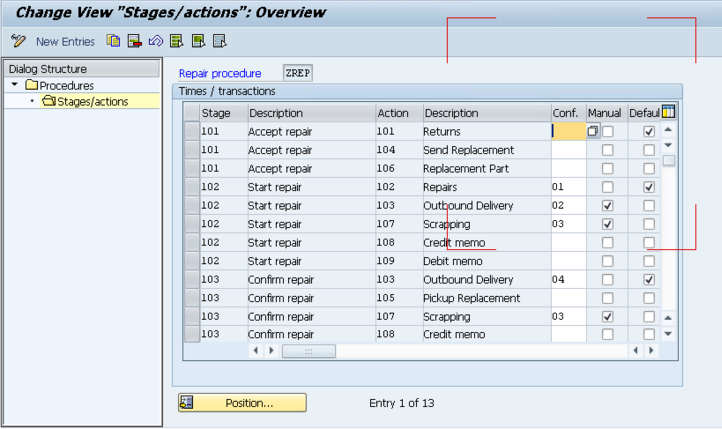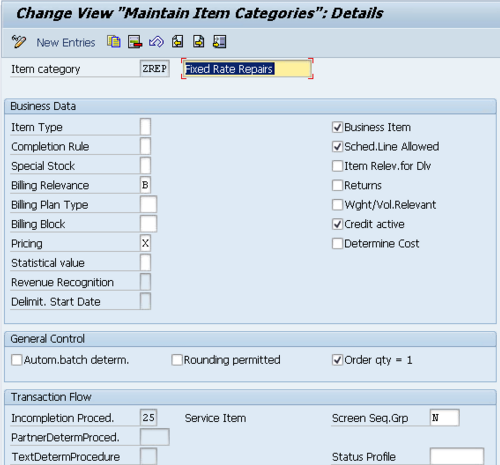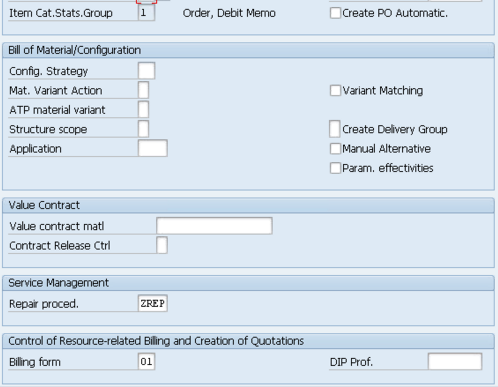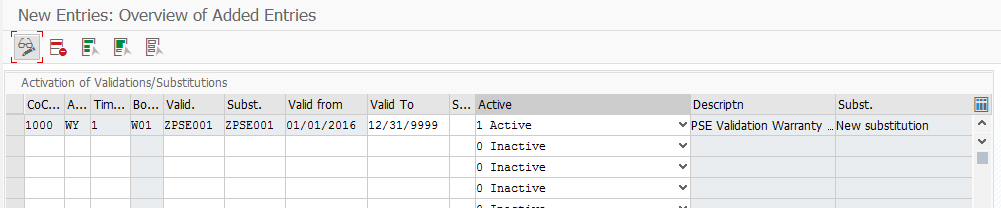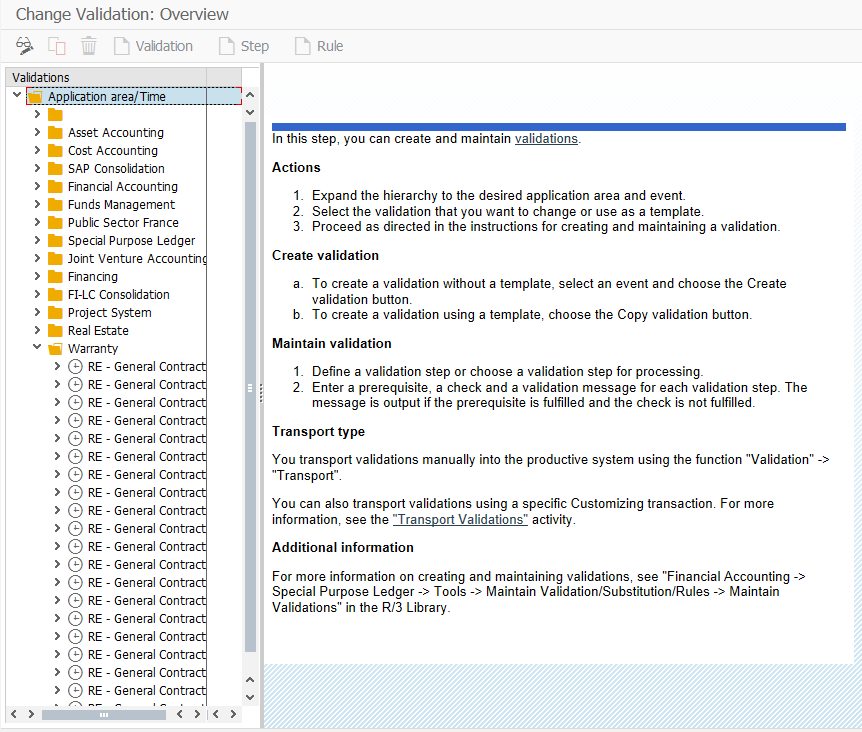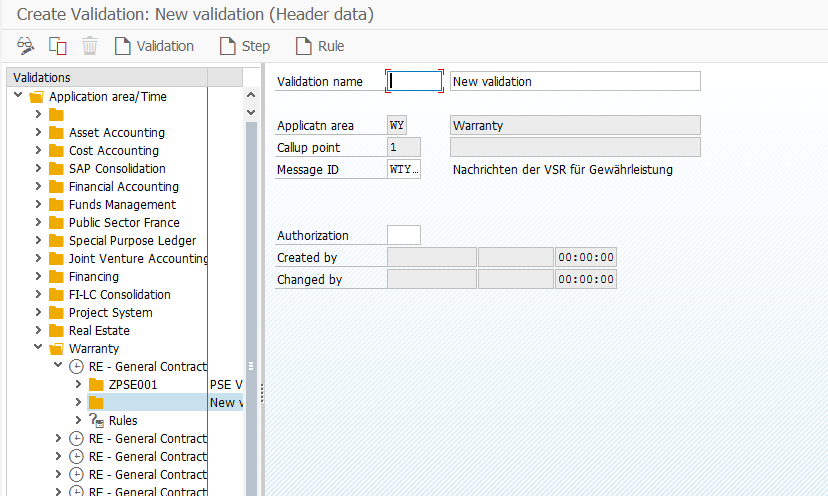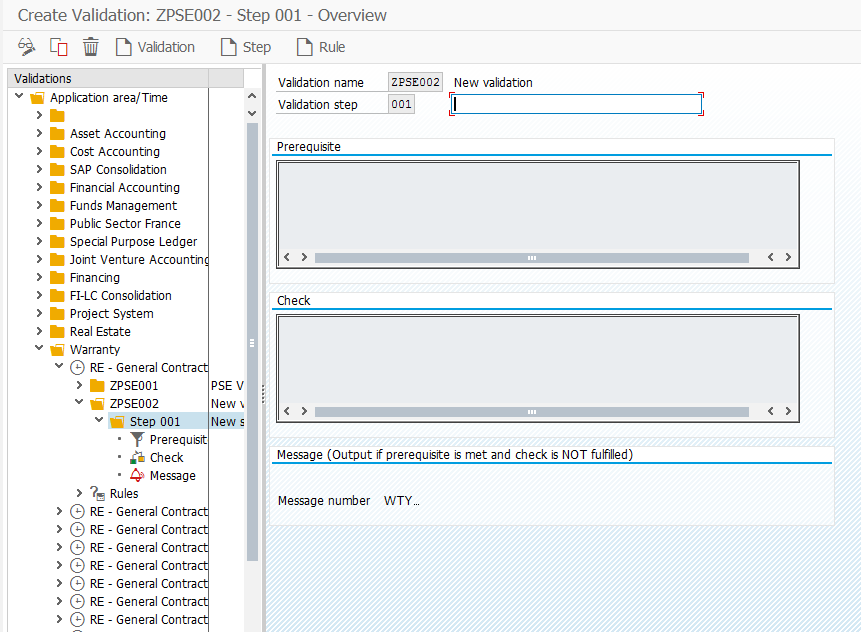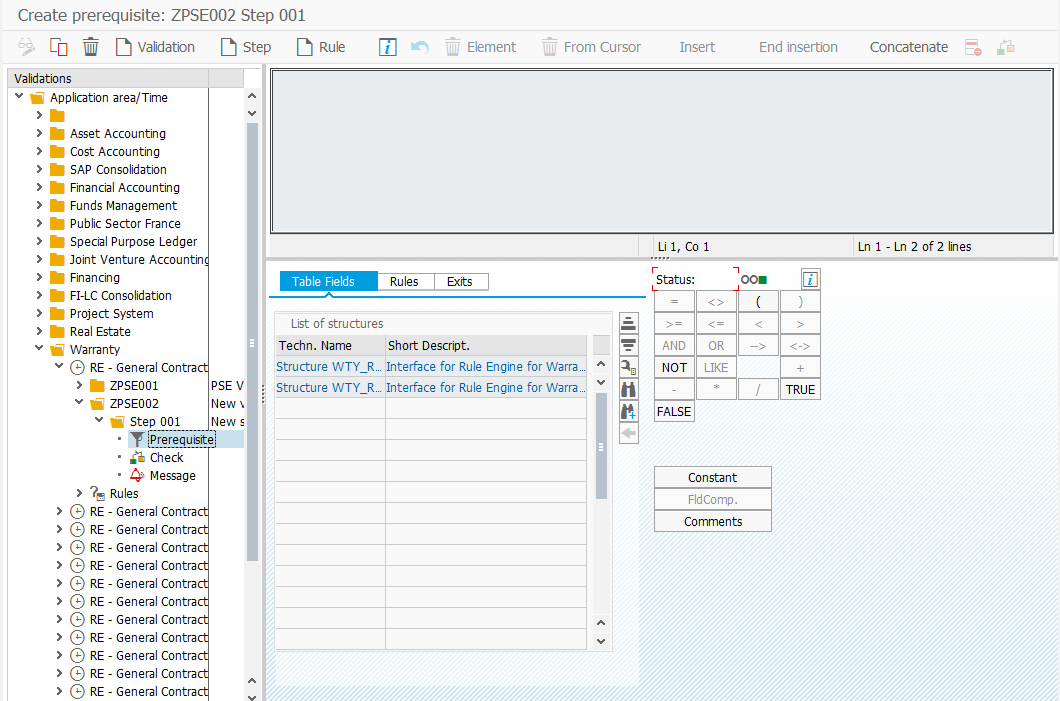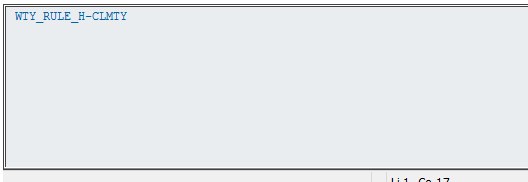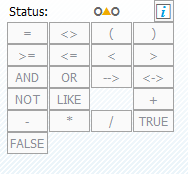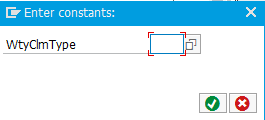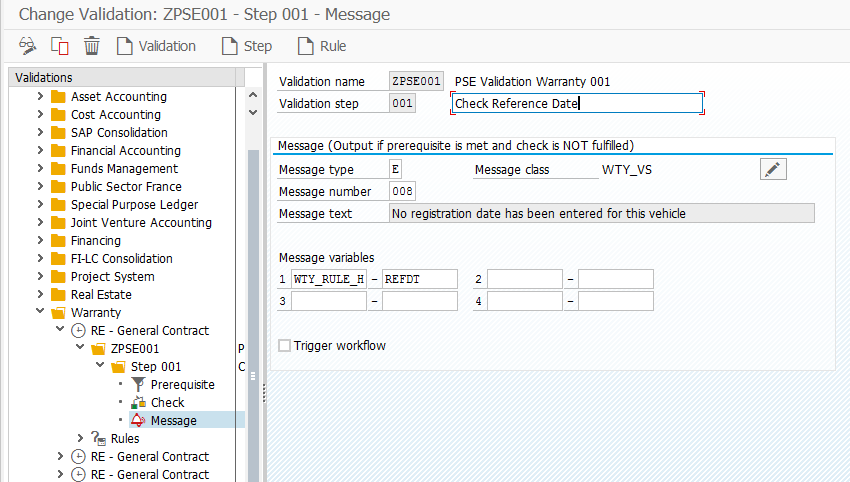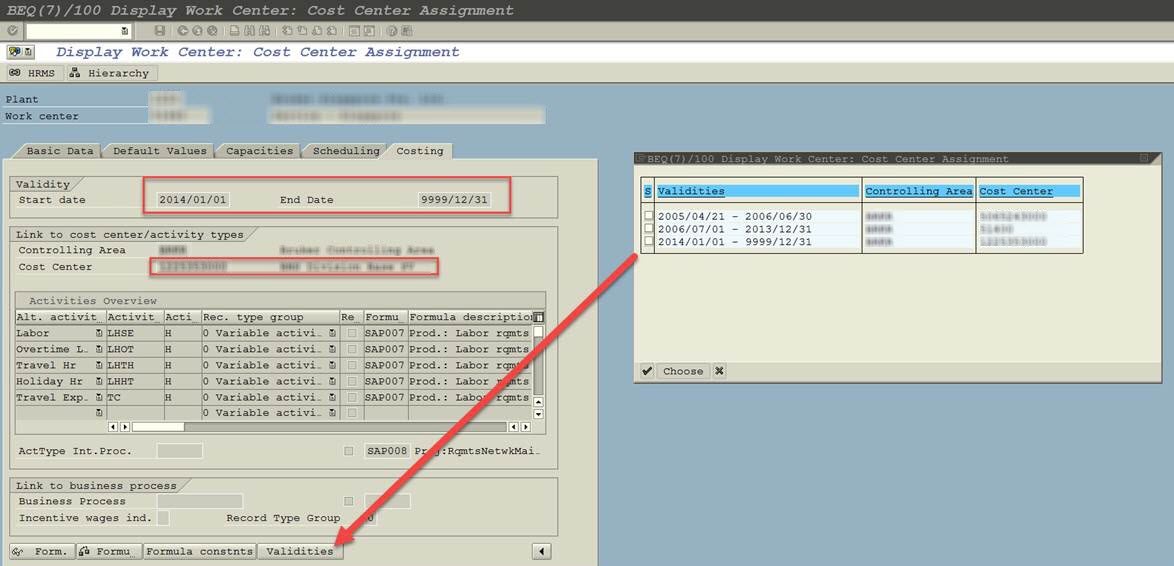I get this a lot from customers, “What is an Equipment Records?”. Normally, my answer is always the same. It’s equivalent to the serial number. After spending a few minutes playing with the configuration and looking at the output, I realize that my answer isn’t completely accurate. So that’s why I wanted to talk a little about this on the blog.
First, let’s take a look at the serial number.
Now, the biggest thing to take into consideration is the category. Based on the configuration behind the category, will impact if there are other tabs that show up. For example, if you chose a different category that included Configuration, you would also get the configuration tab (for Variant Config info). But in general, you won’t get a lot more than what you see right here.
Now, let’s contrast this with the equipment record:
Notice all of the extra tabs and buttons you get by default. Some of these views are configurable and can be turned on/off if you choose. While much of this information is manually populated, you still have it all available, and with some of my upcoming tools, I plan to provide functionality that will allow for some automatic generation of things like serial number structure, equipment (as-built/as-maintained) BOMs, etc…
So there you have it… why equipment is more than just a serial number. My personal feeling is to always use an equipment, and let the serial number profile drive it automatically, but if you truly have no need for any additional data, just stick with the simple serial number structure. I hope this helped you… it’s actually helped clarify it in my own head…