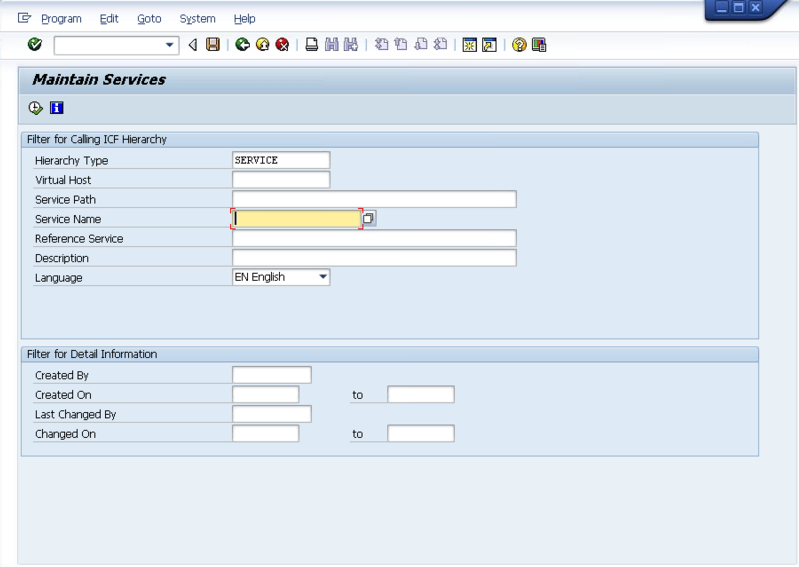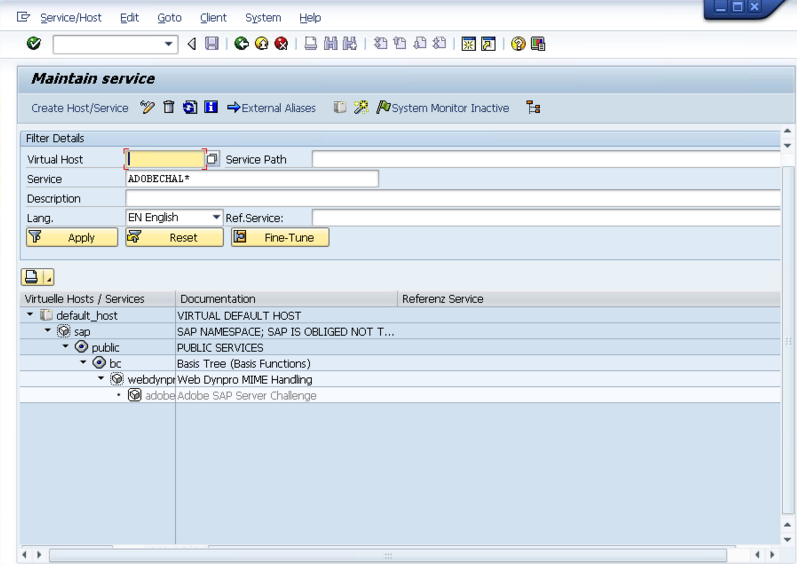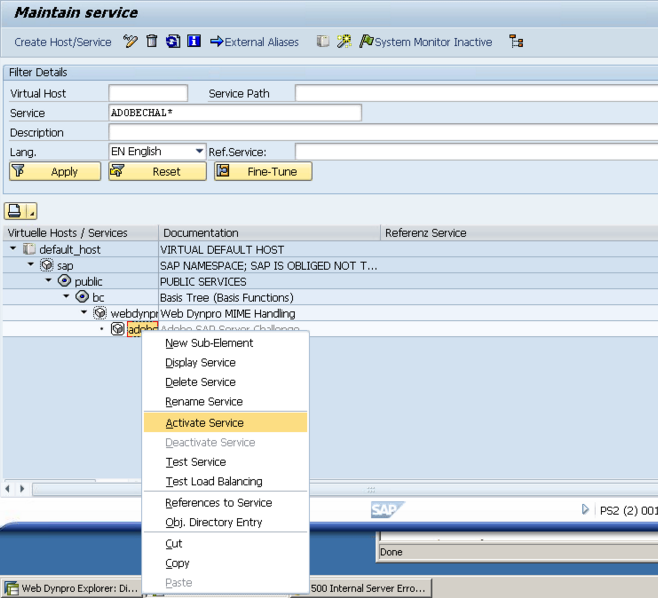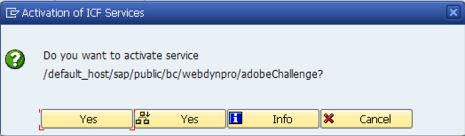It occurred to me, this might be rudimentary to most anyone that’s been doing BSP’s or Web Dynpro, for the newbies out there, this might not be obvious. Since I just put a new Web Dynpro App into my test system, I thought this would be a great chance to document the process and share it with y’all 🙂
First off, go to transaction SICF. Depending on your version of SAP this might look a little different (this is ERP 6.0). But you’ll be able to see what I’m talking about.
Normally, when you go to use Web Dynpro for the first time, there are a bunch of services that need to be activated. Your web browser will tell you exactly what they are. You either navigate the menus manually, or if you enter in the Service Name, SAP will take you directly to the one you want to activate (I like option 2).
Here’s an example service. You’ll notice that it’s grayed out when it is inactive. So go ahead and right click on the service.
Select the Activate Service.
Now, depending on what you select to activate, if there are other services below the one you selected, you can choose Yes with the hierarchy to activate the service and everything below it. Or you if select Yes, it will just activate that one service.
That’s it. Now, keep in mind, there are a lot of other things within the service itself that can be updated, but for now, this is my little tidbit.
Thanks for reading,
As always, thanks for reading and don't forget to check out our SAP Service Management Products at my other company JaveLLin Solutions,Mike