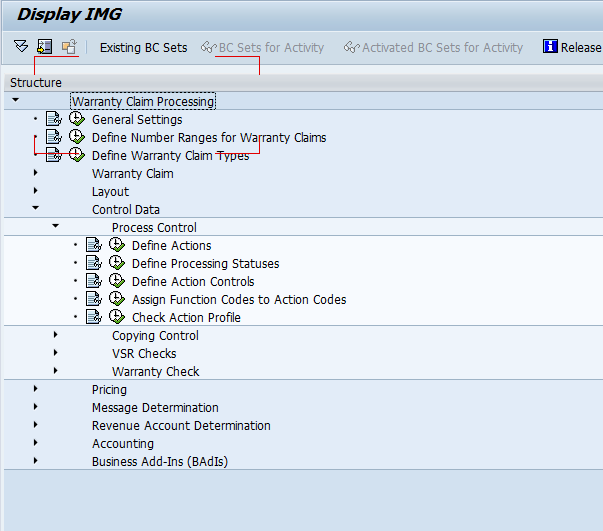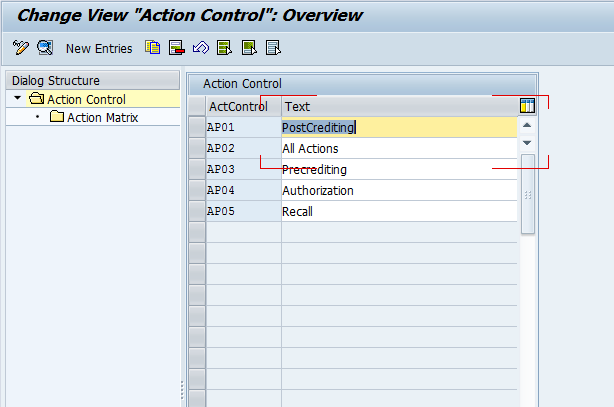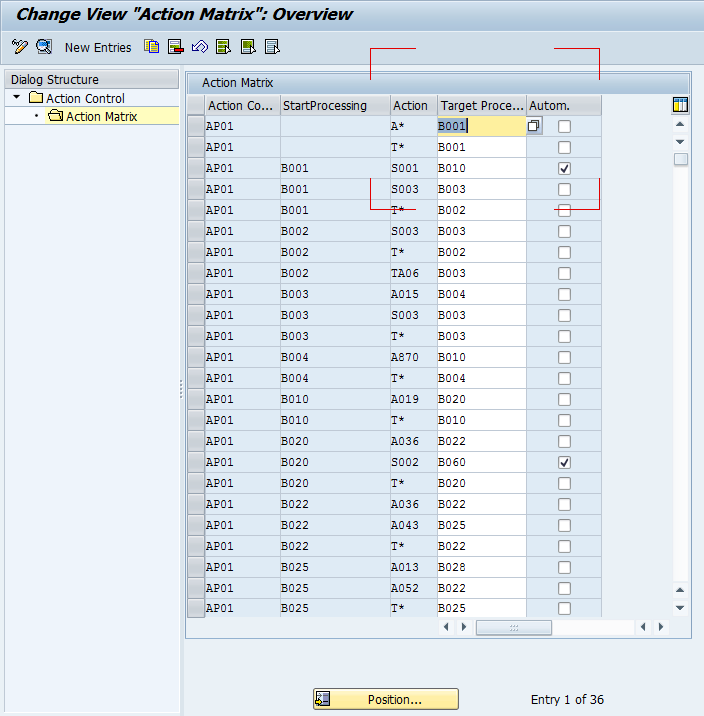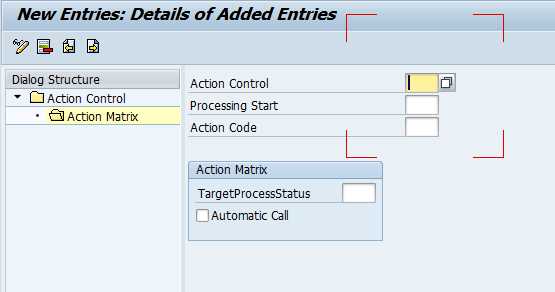Sorry, it’s been a while since I talked about the Warranty Claims configuration. Time is always working against me, so finding the time is often challenging 🙂 So, on with the show… This post is going to jump ahead a little bit from where we left off. The reason being, to me, the sequence of configuration doesn’t really flow with the way you’d set the system up. So it’s my blog, I can do it my way. Defining the process is one of the most important pieces of the claims process, in my opinion at least, so I wanted to start with the action controls.
First, go to OWTY, and you this is where you find the configuration.
First, pick your claim type. You can will often be using a custom claim type, but for simplicity, I’ll start with the AP01, post crediting claims.
Now, here’s the where things get heavy. The first column, is our chosen claim type. The next 4 columns are where the power comes from. Now, in the start processing, this is the current status your claim is at. Column 3 is the actions that are allowed to happen at that status, and column 4 is the status that the claim will move to if that action is taken. Let’s look at an example
when the status is B001 is Warranty Claim New. When the claim is at this status, you have the following actions you can take:
S001: Automatic Processing Postcrediting after VersionsFrClaimant
S003: Warranty Check (A200) and VSR Call (A006)
T*: this is all the T actions… however, you won’t see the TXXX actions in the list (because they are “hidden” actions). But things like T060, complete claim are available by pressing other buttons, so you want to make sure they are available.
Now, if we pick S001, it will set the claim status to B010: Claim Sent to Reimburser, along with the back end actions that go along with it (we’ll talk more about that later).
If you want, you have the option to create your own options or change the existing ones. Once you understand this concept, you can more easily build the “road map” to the process you ultimately need to create.
Thanks for reading,
As always, thanks for reading and don't forget to check out our SAP Service Management Products at my other company JaveLLin Solutions,Mike