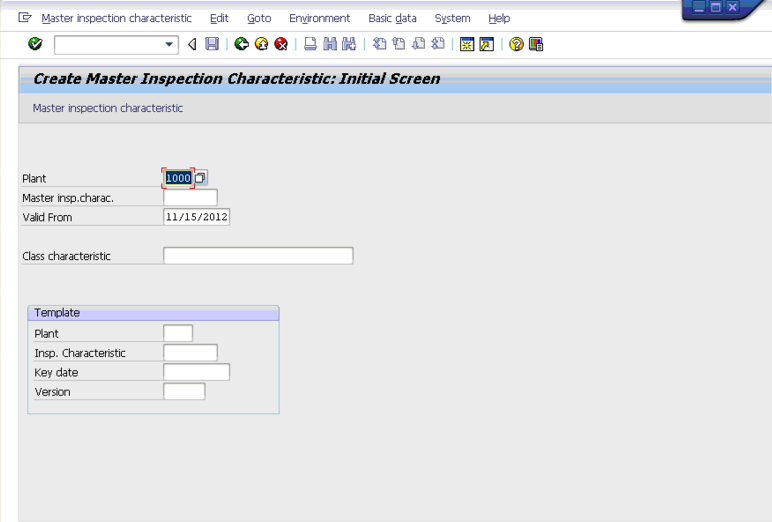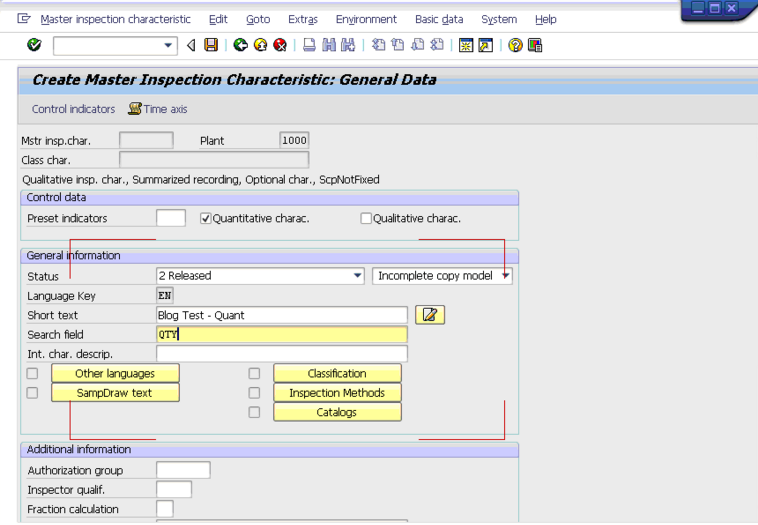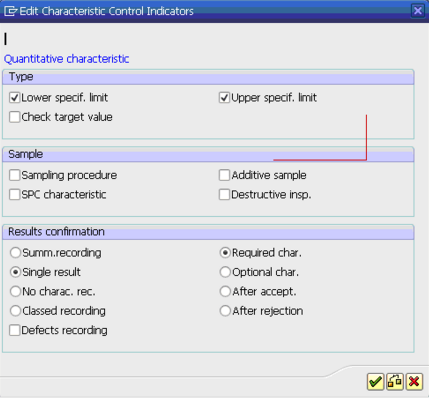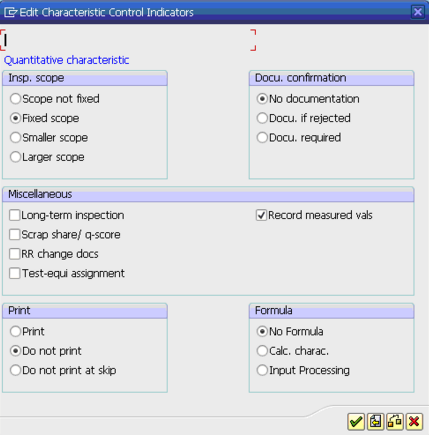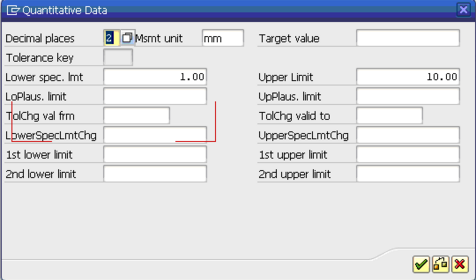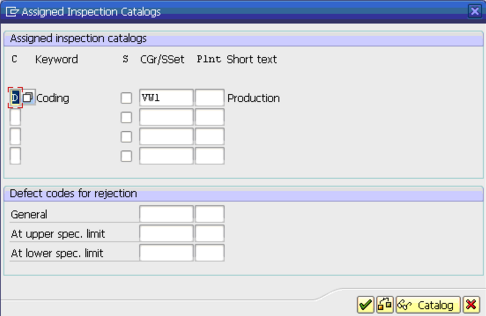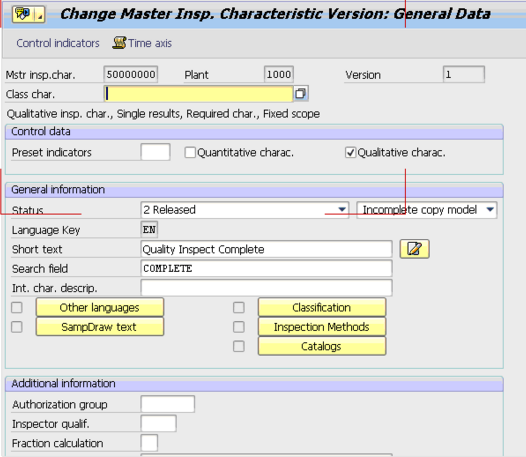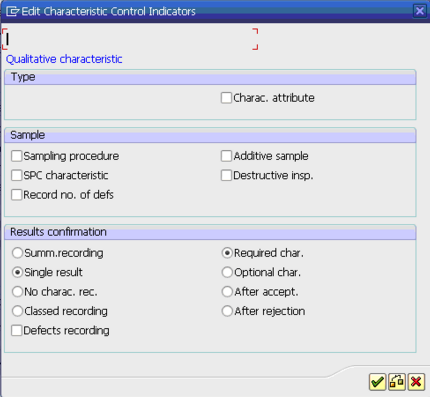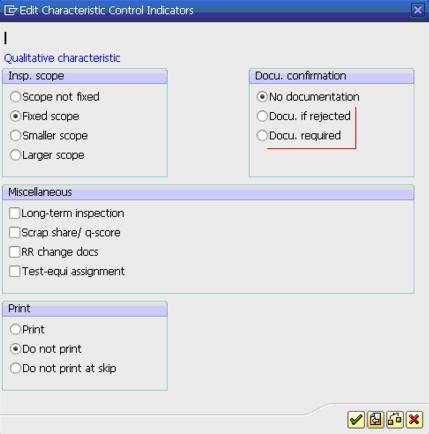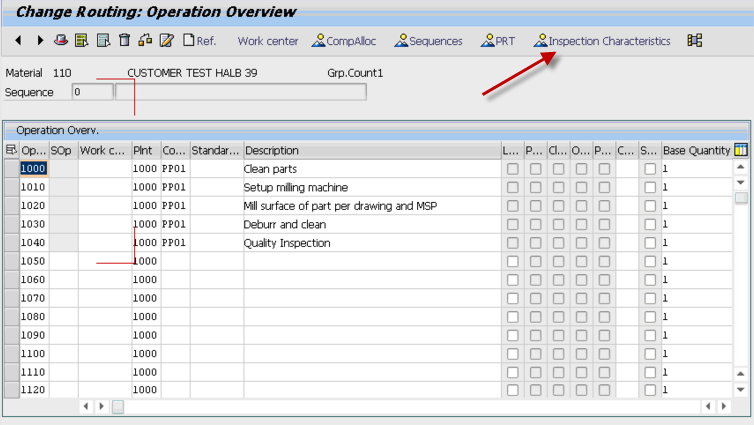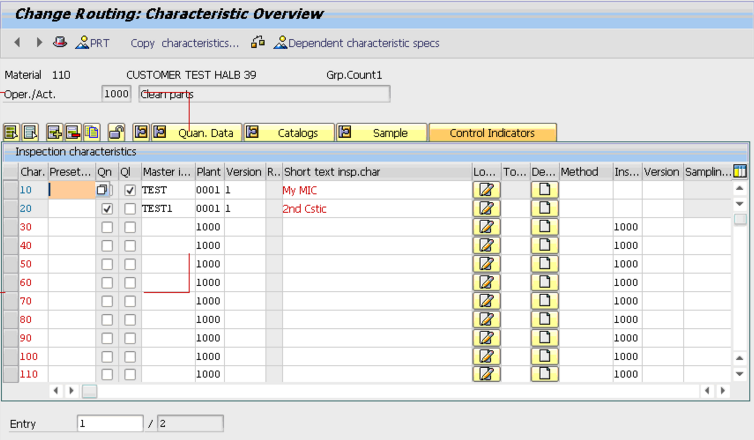While testing my software applications I often run into new pieces of master data that I’m not familar with. Not that long ago, I had to learn how to assign Inspecting Characteristics to a material (so they would show up in a production order). Since my blog is also my searchable notebook, I thought I’d share it with the world =) Please note, this approach isn’t the only way to do this… but for my testing, it works. Feel free to experiment further.
Step 1. Make sure that the material master has a quality view and you select Inspection Setup: Select inspection type 03
Step 2. Create a Master Inspection Characteristic (MIC)
Go to transaction QS21. You will need to probably create a few MIC’s. First we will create a Quantitative one.
Enter in the plant and press enter
Enter in the info shown above (you can enter more, but consider this the base amount of data). Hit enter or press control indicators
Hit enter after filling in the above data
Enter in the above data and press enter.
Now press the Quantitative button and enter in the above data.
Enter in a catalog and press enter.
Save it and you’re first MIC is done.
To do a Qualatative Characteristic
go to QS21 again and enter in the plant
Fill in the above data and press Control Indicators
Fill in the data and press enter
Fill this in. Press Enter and Save.
You now have 2 MIC’s. Feel free to create as many as you want/need.
Step 3. Add the MICs to the routing
TXN CA02 to pull up a routing. enter in the material and plant.
Go to the Operations you want to add it to.
Highlight the operation to add the characteristics to and press Inspection Characteristics
And badda bing, badda bang, badda boom, you have inspection characteristics loaded into your routing.
Next time you make a production order, you’ll see these.
If you need more help from us, just press contact us above, and we’ll be happy to help you,
Thanks for reading,
Mike