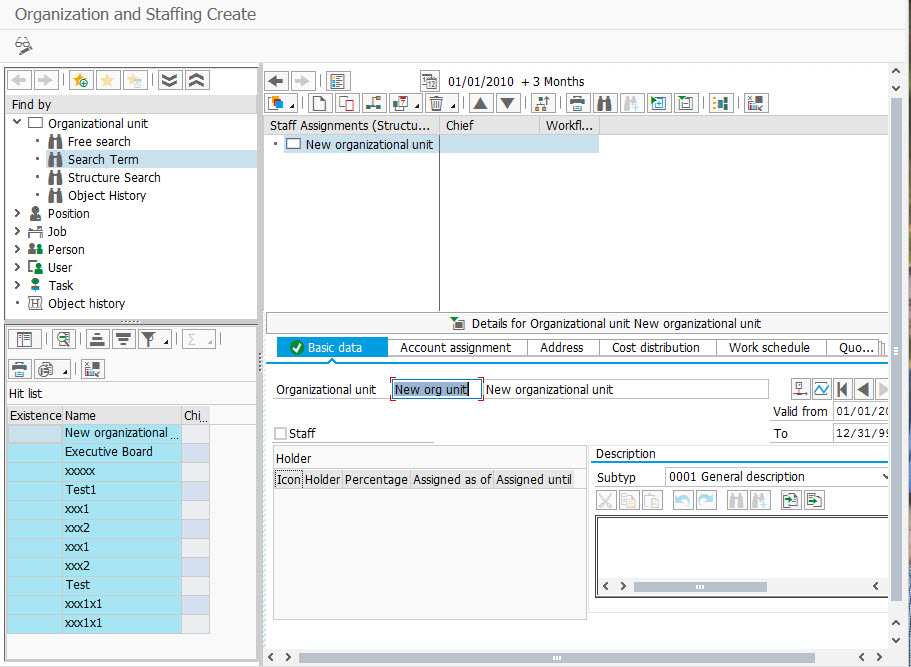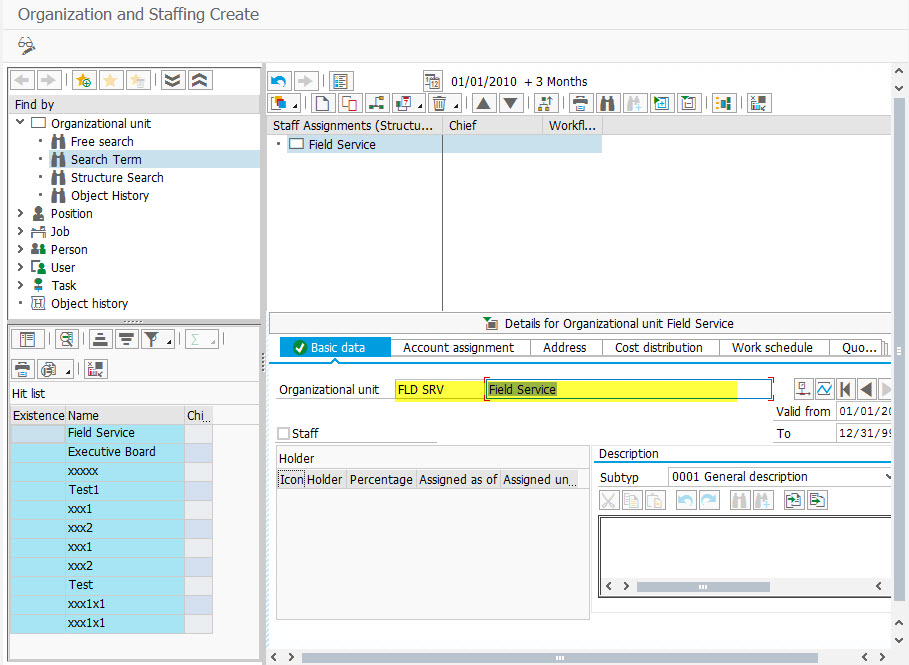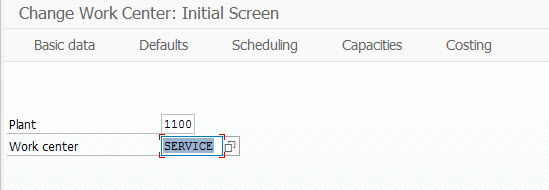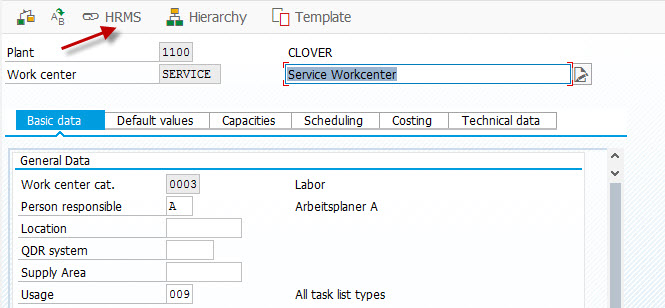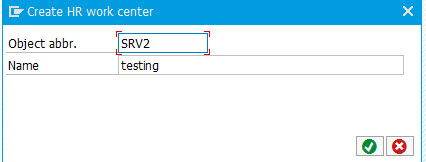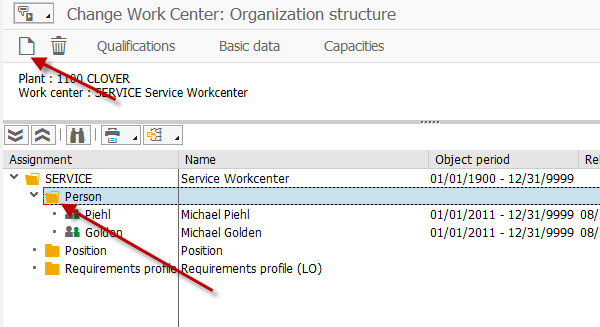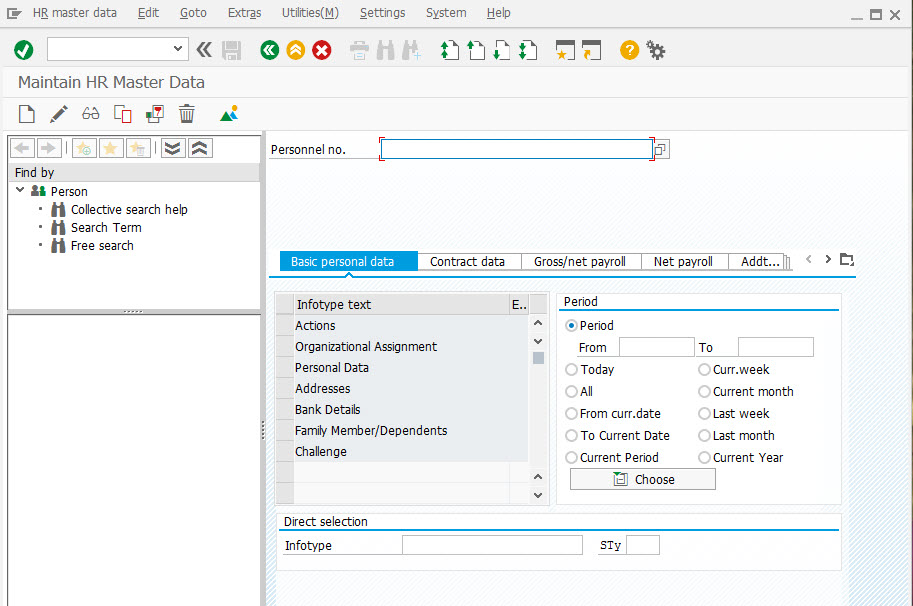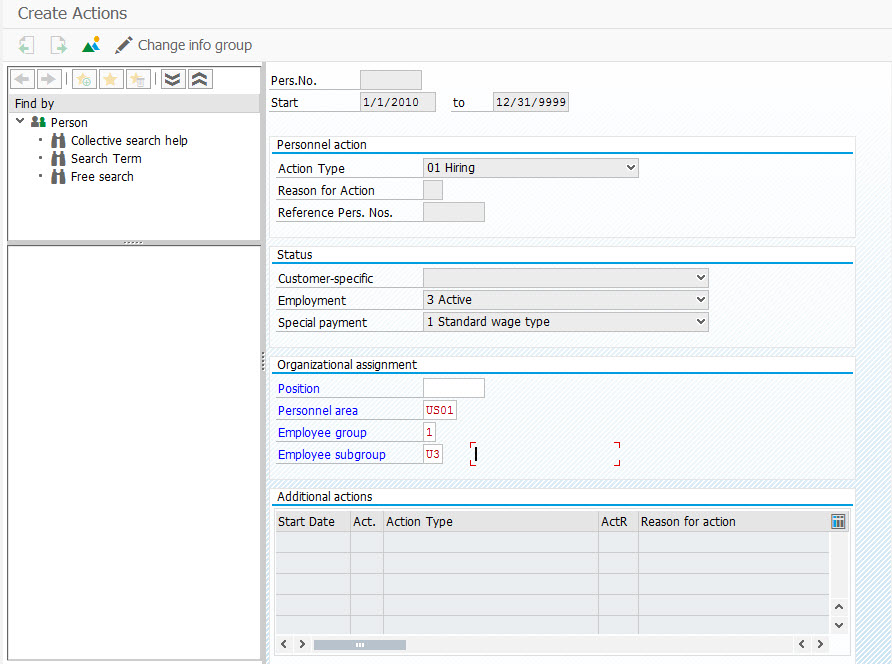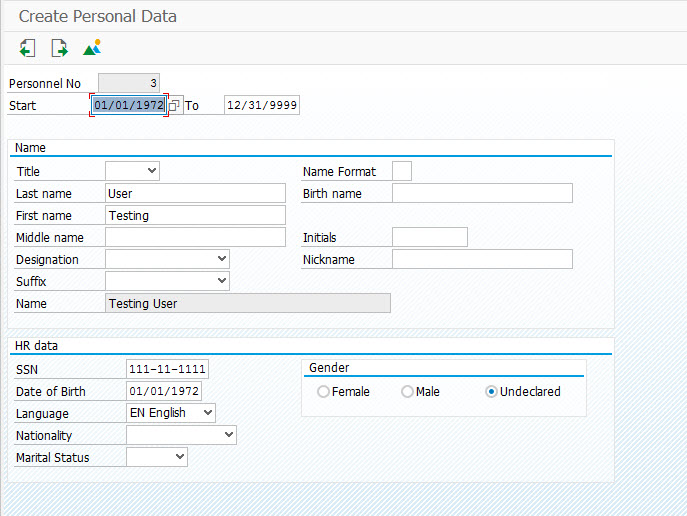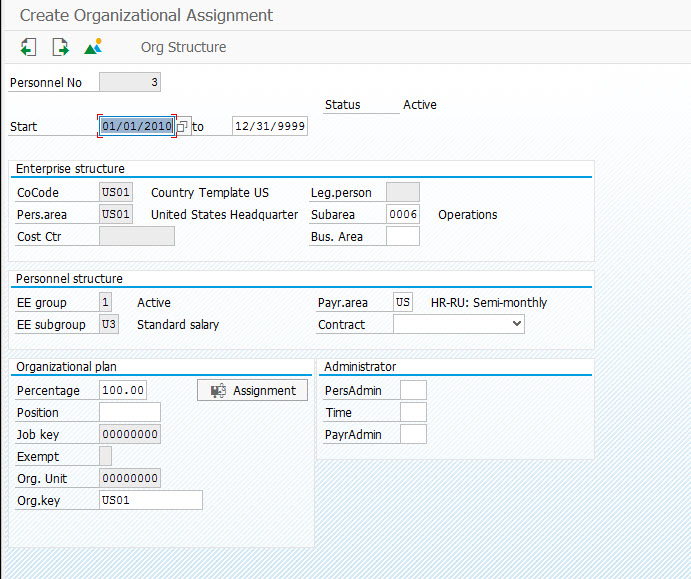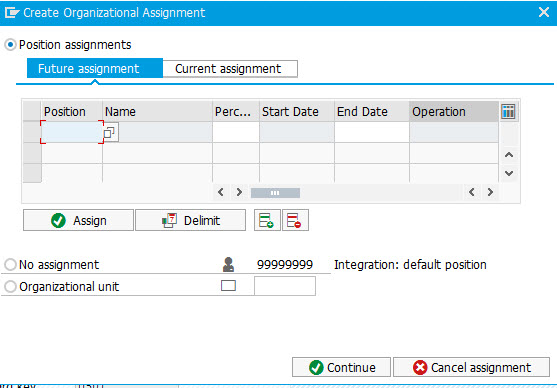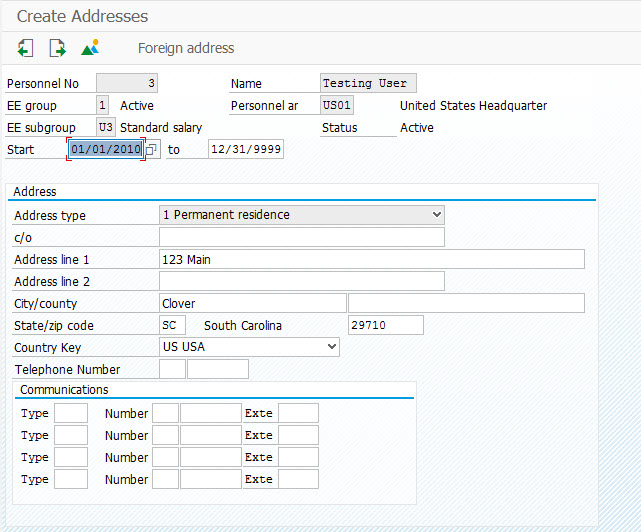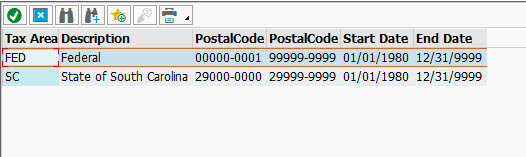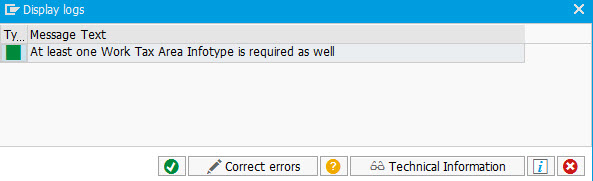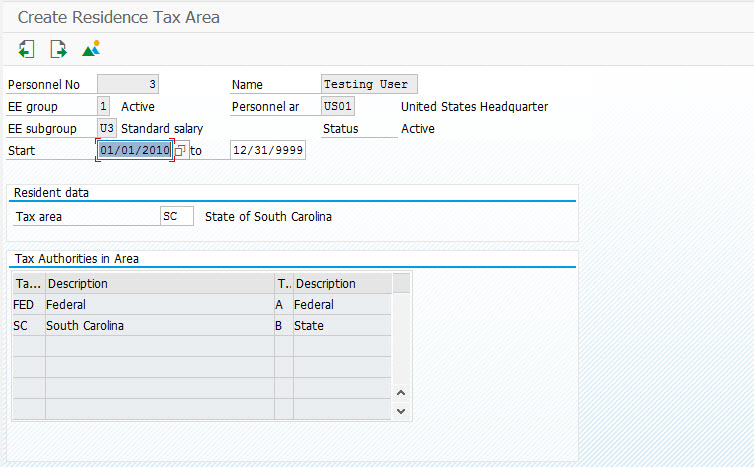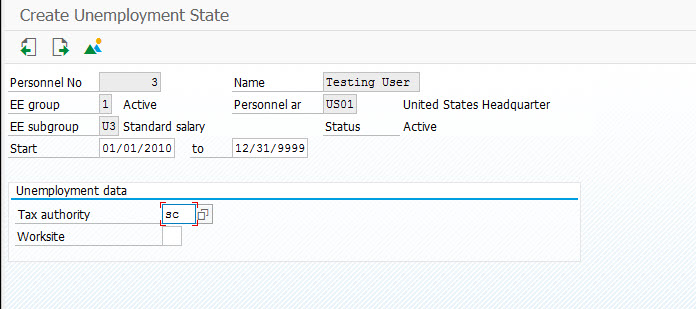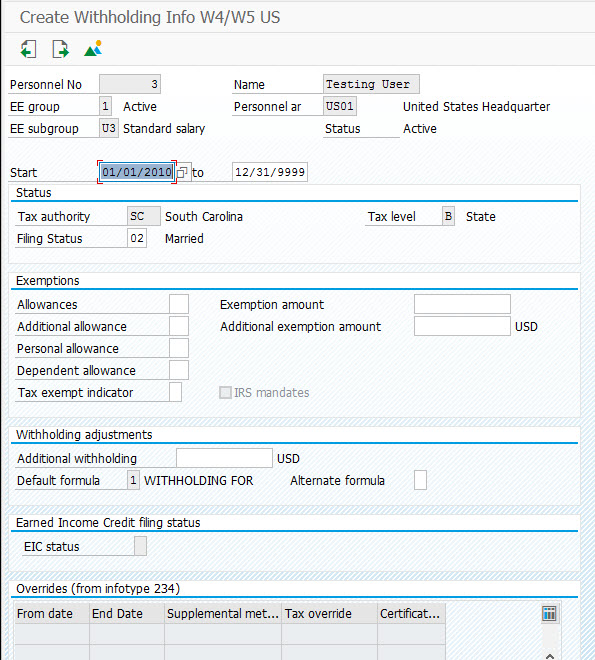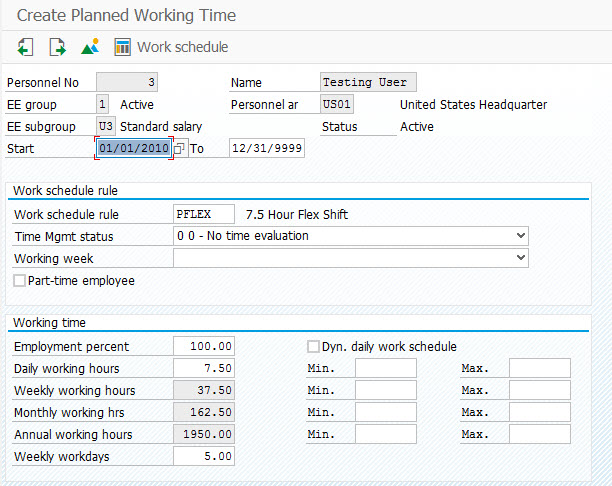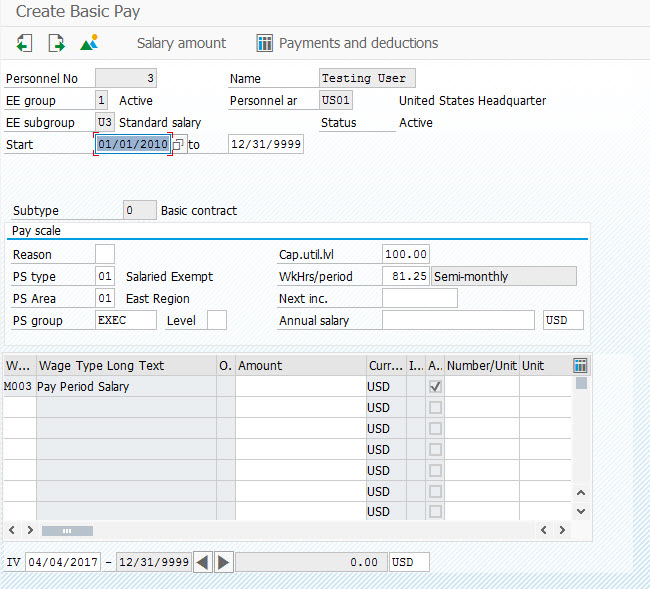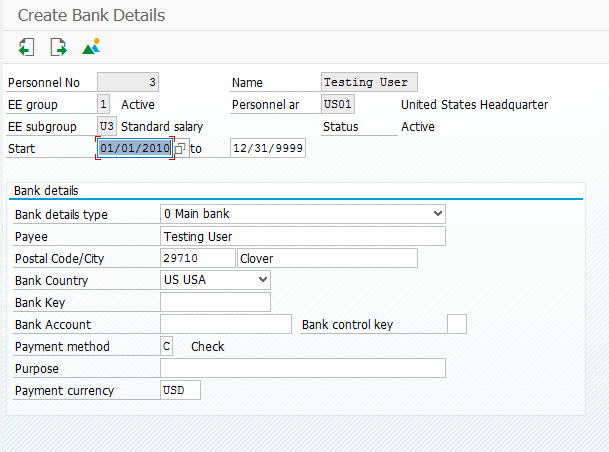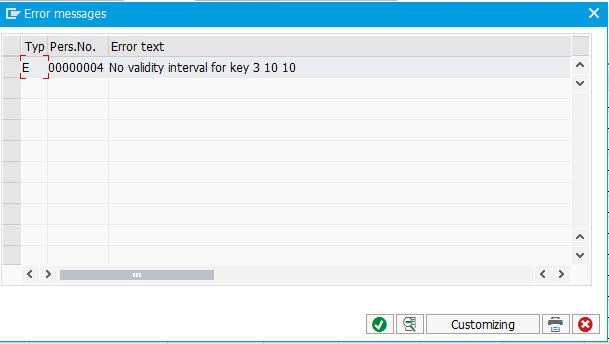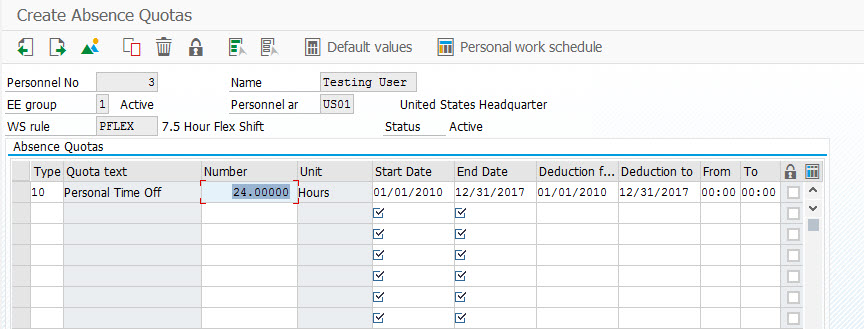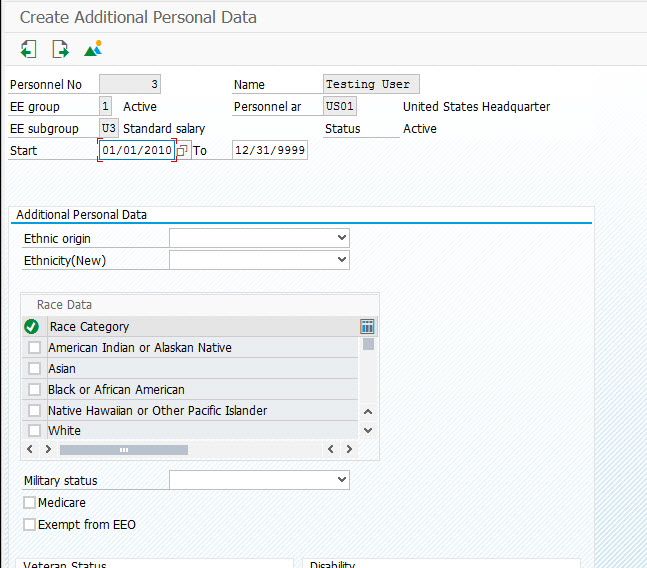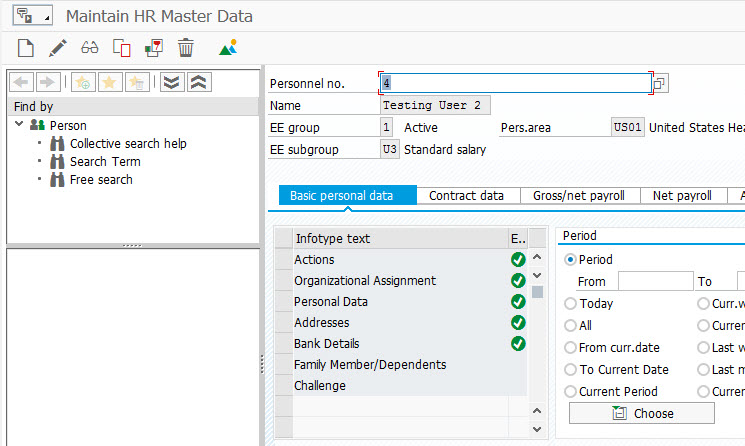I recently got to play with something new to me. The Basic View functionality make the service order a little more like the service notification in terms of it’s screen design. The premise is that you can build your own tabs, add your own segments, etc. Awesome. In reality, it is still lacking in my opinion. Here’s how to configure it. I’ll explain what is missing as I go.
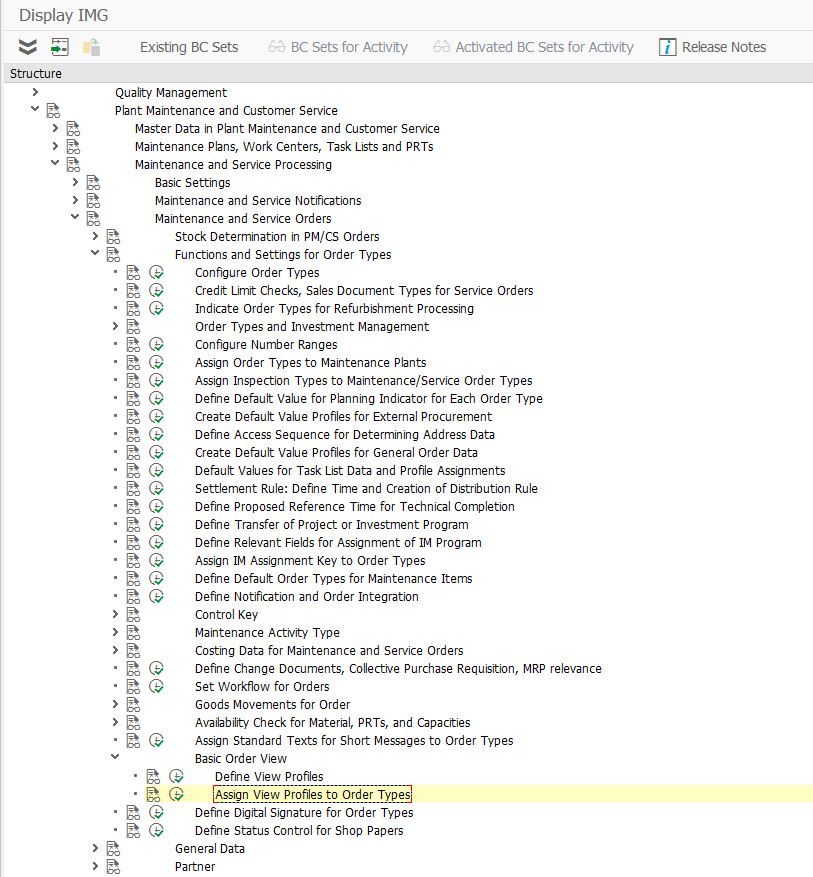
First, this is where you find it. This IMG path is only available in newer versions. I don’t remember when it became available.
First, we define the view profile.
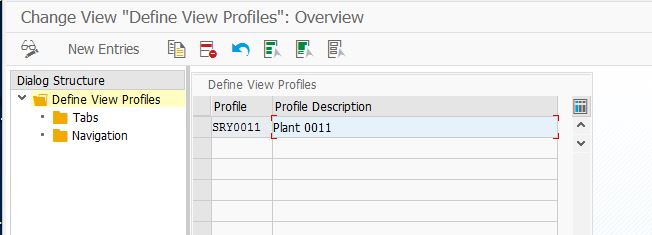
This is pretty straightforward. Create a entry, give it a name and a description. Then, double click into the tabs folder.
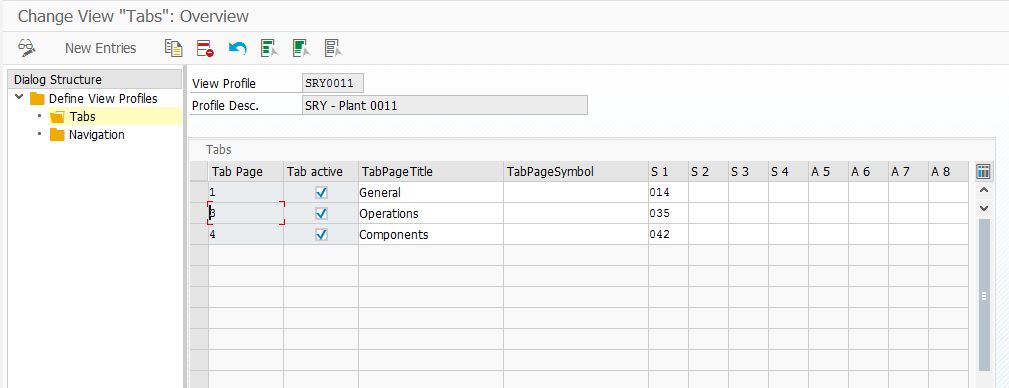
Here, you create a row for each tab you want to show up. Keep in mind, once you activate this functionality, all the original tabs disappear for this order type. You will only display what is shown here.
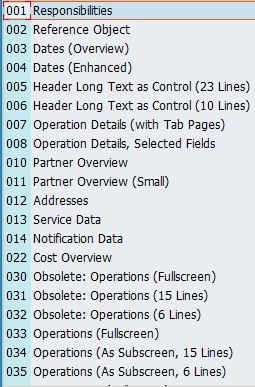
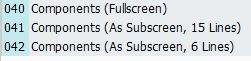
This is my biggest complaint with the functionality. You only get these sections to add to the service order. You lose the objects tab, which is one of my go-to views in service.
Each tab can have up to 8 sections.
Once you finish the tabs, you can go to the Navigation area.
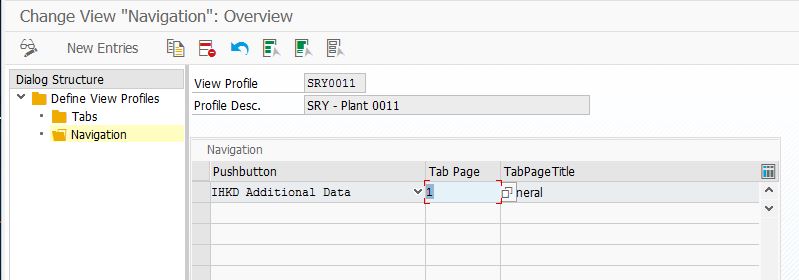
Here you get the opportunity to add buttons. This sounds great, but in my testing, they never showed up. If they were working, here are the options you can do.
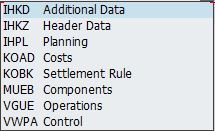
In theory, you get the additional data and control tabs back, but still no objects.
In general, the sections look a little nicer than the original IW32, but overall, not much of a change. I like the functionality, but it still seems limited from the original. I configured this, then deleted it all.
Thanks for reading,