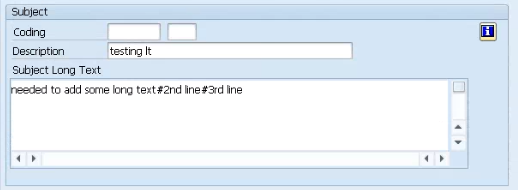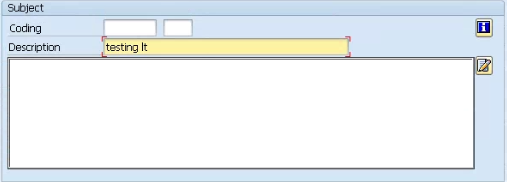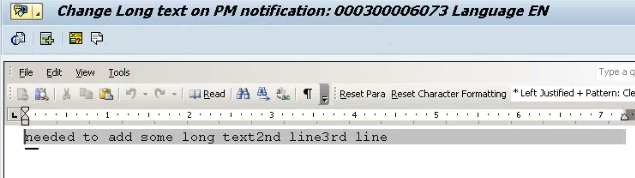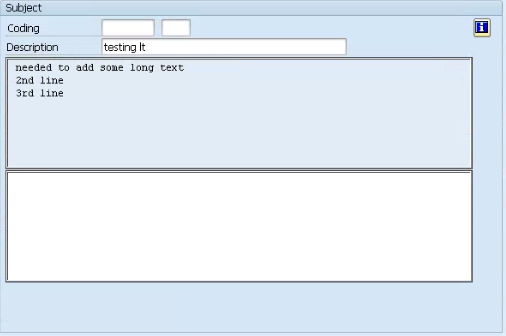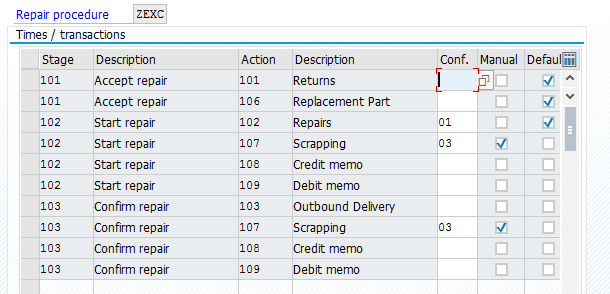This first piece is the most vital to everything. It is creating the service order type.
Like many areas of SAP, I encourage you to copy from an order type that is close to
what you want. In our case, the SM03 order type is the standard order type provided
by SAP for in-house repairs. So it’s the perfect place to start.
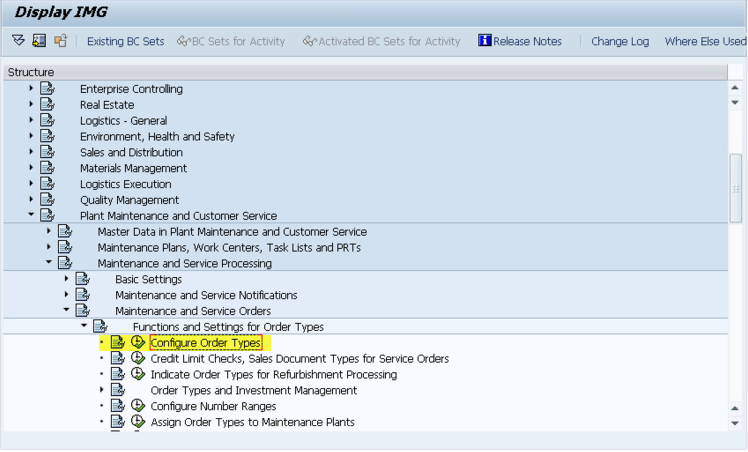
IMG->Plant Maintenance and Customer Service->Maintenance and Service Processing-
>Maintenance and Service Orders->Functions and Settings for Order Types->Configure
Order Types
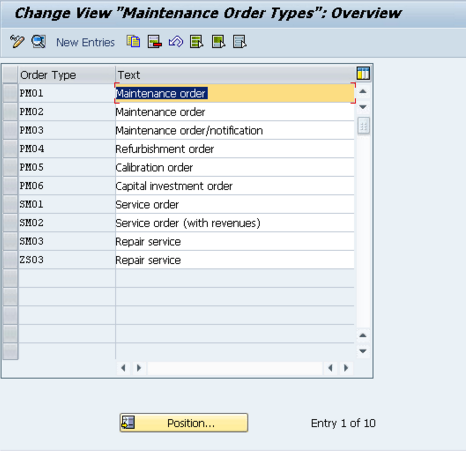
Here we see the available order types. I’ve already created a copy of SM03, called
ZS03, but for this example, we’ll look at the original SM03.
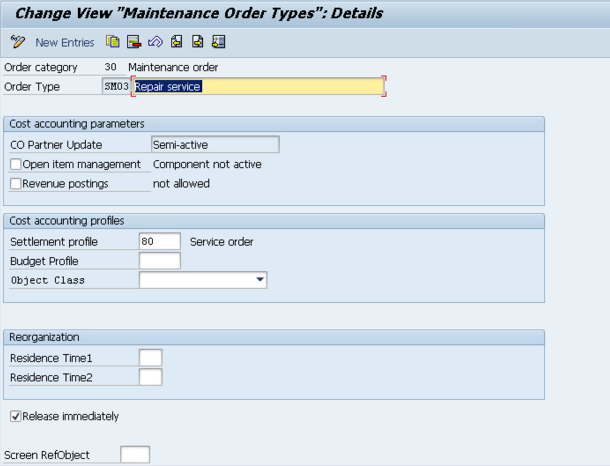
Now, most of these fields are pretty obscure to me, so I’ll do my best to explain them,
and most importantly what you need to worry about.
- Open Item Management : is used for commitment management. This is used
when you use budget functionality directly for Maintenance orders or when you
want to have budget functionality through PS. If that is flagged then
commitments like Purchase Requisitions which are generated from Maintenance
Orders are checked when budget availability control is active - Revenue Postings : this is important because if you are using Repair sales
orders, all of the revenue is captured at that level, and you cannot capture
revenue at the service order level. So for in-house repairs, this must remain
unchecked. - Settlement Profile : this is a financial setting, so I always defer to my FICO
experts. Initially, just leave it as 80. - Budget Profile : The budget profile enables you to define budgets for individual
orders. You should also activate the funds availability check. This allows you to
monitor order-related budgets without using the project system. I have not
personally used this function. - Object Class : You can set the object class of Investment, Overhead Cost,
Production or Profitability Analysis. - Residence Time1 & 2 : Residence time 1 determines the time interval (in
calendar months) that must elapse between setting the delete flag (step 1) and
setting the deletion indicator (step 2). - Release immediately : This determines if the service order is immediately
released upon creation. I prefer to leave this unchecked so that planning can
occur before release. - Screen RefObject : This defines what type of object will be associated with the
service order. Typically, this is left blank, but you can define the object type.
It’s the same screen that allows you to enter the object type into the
notification.
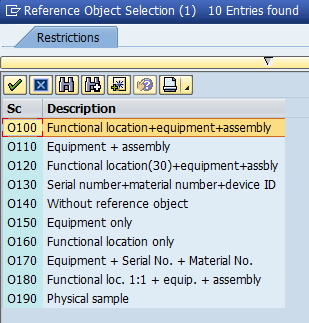
I haven’t used the budget aspects of the service order. If you are looking to
implement simple in-house service, the important fields you must be concerned with
are Revenue posting = blank, settlement = 80 (unless you are told otherwise by your
FICO group), and release immediately.
Thanks for reading,