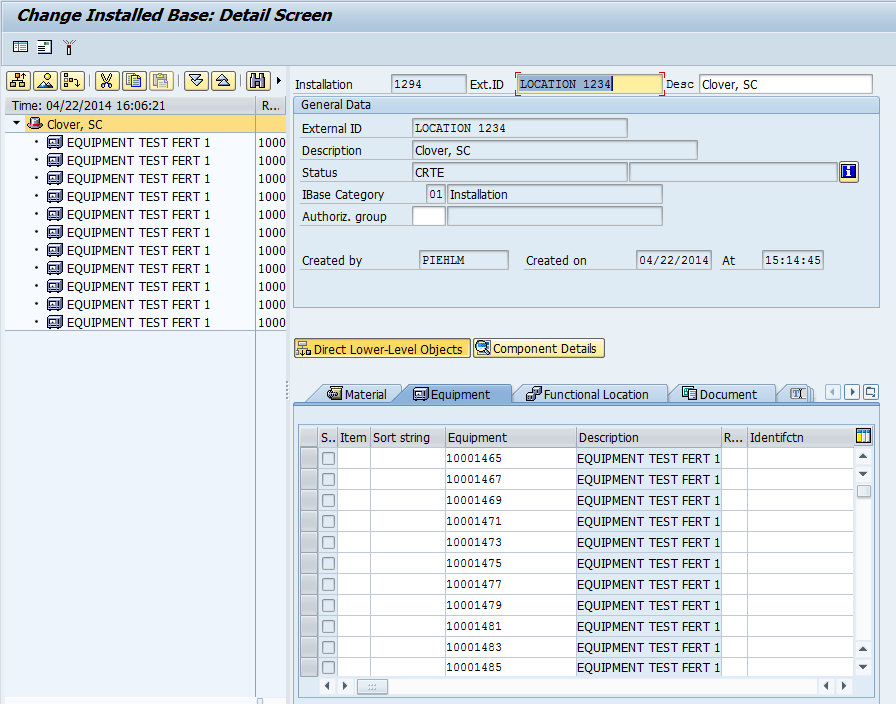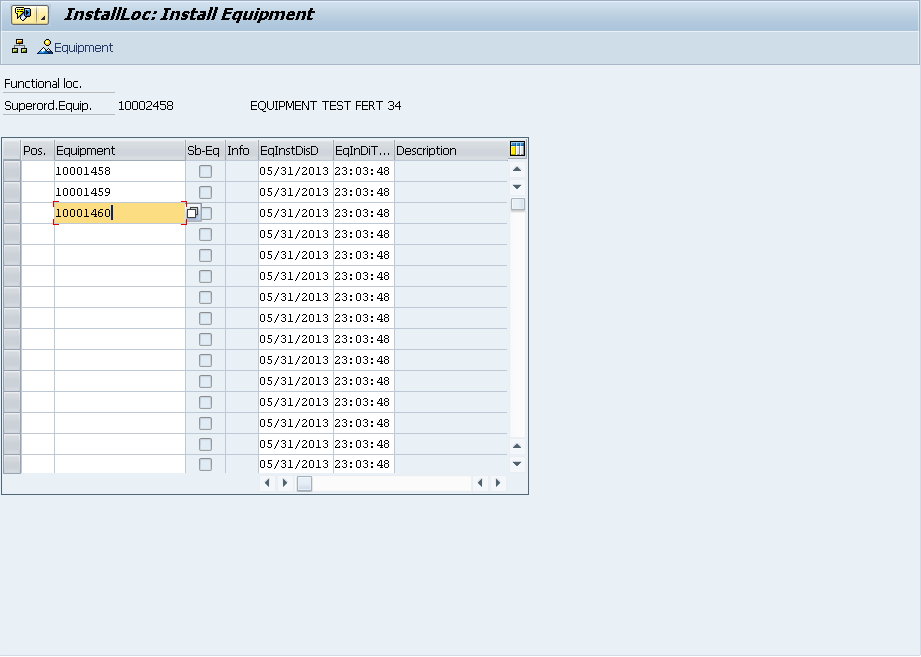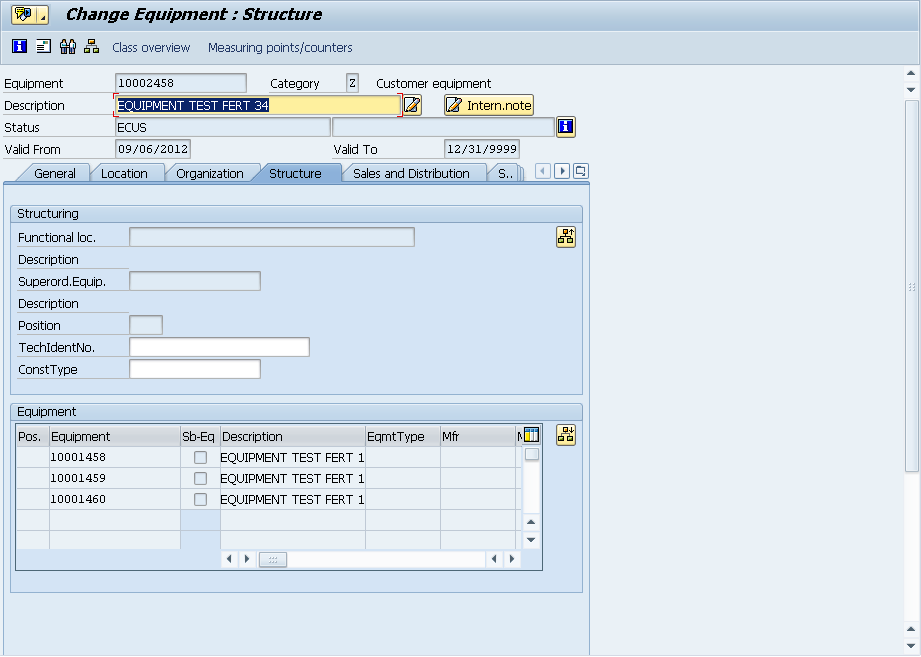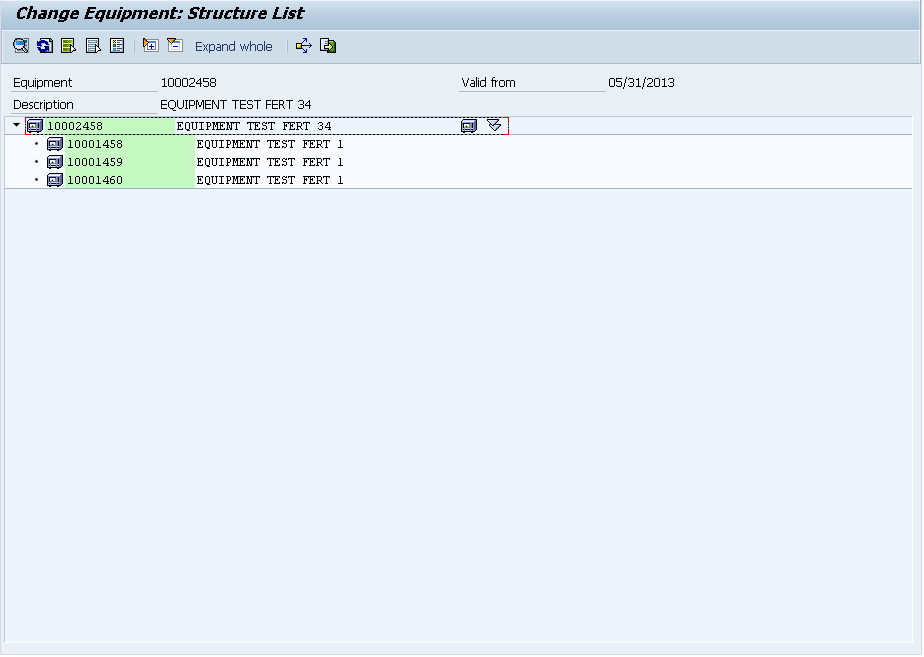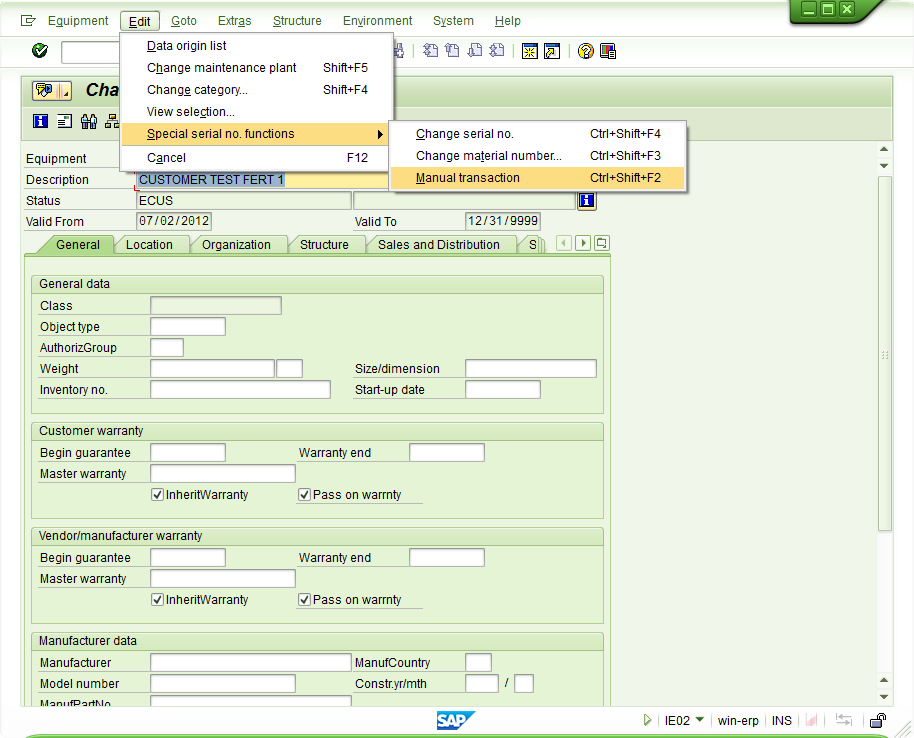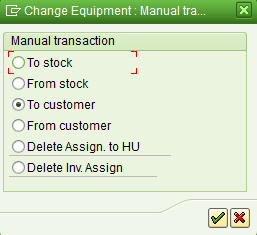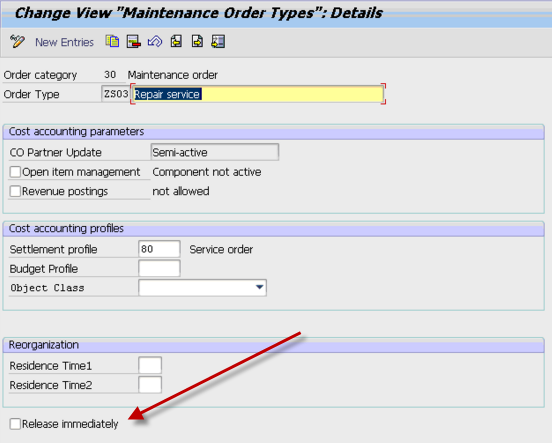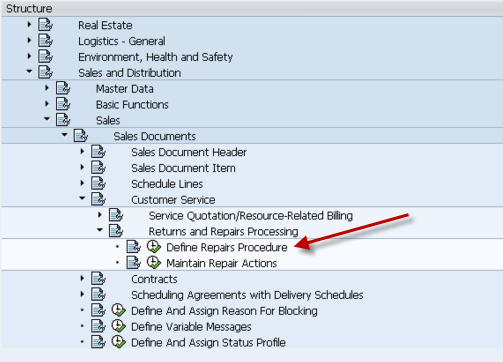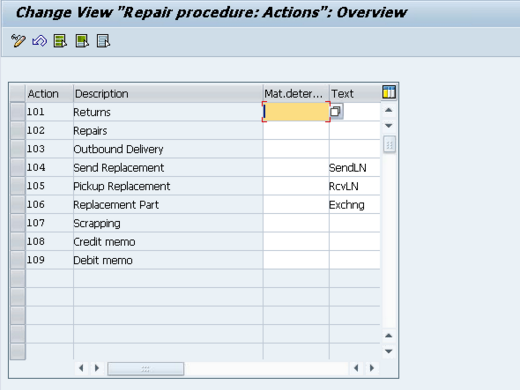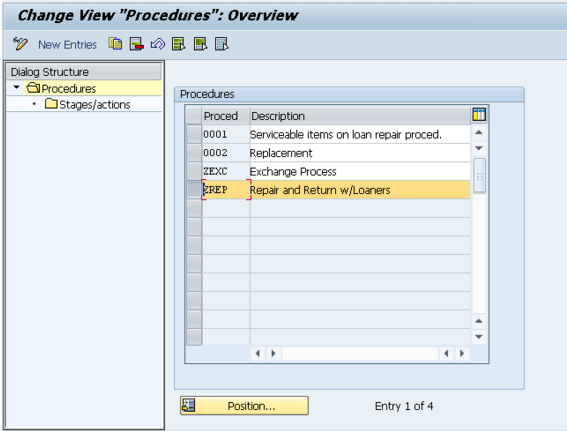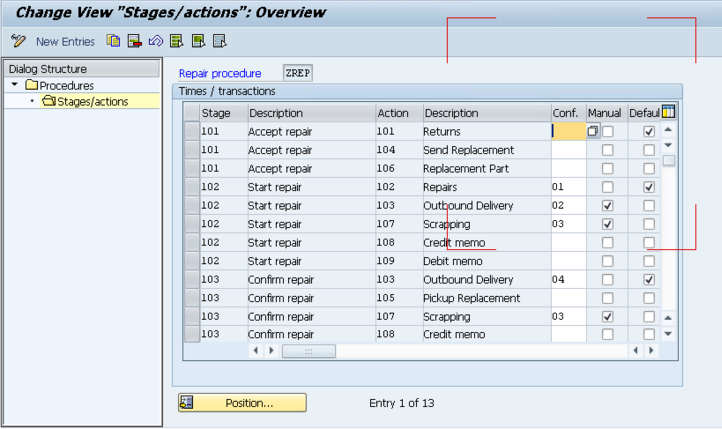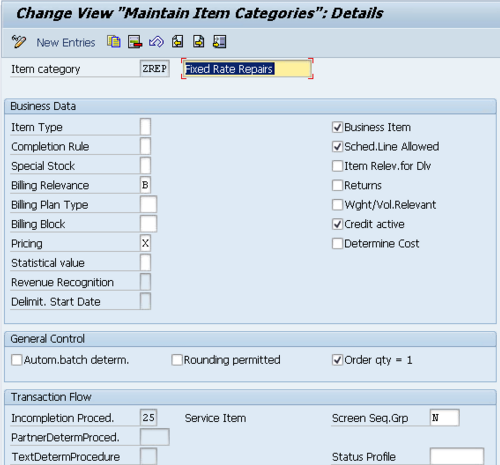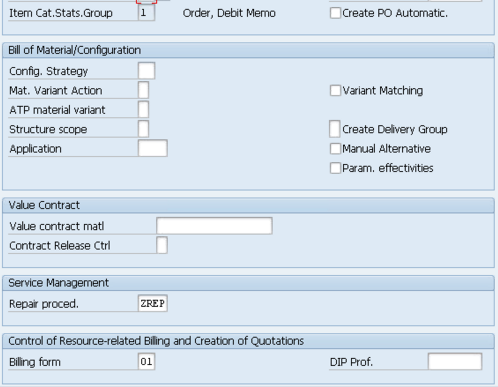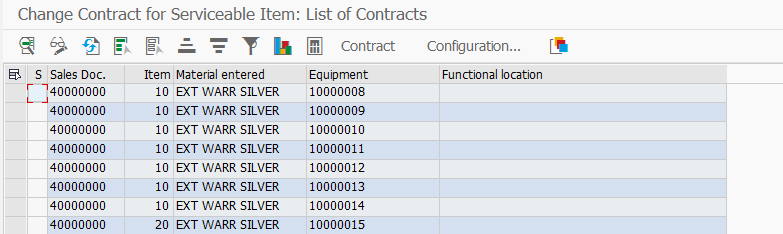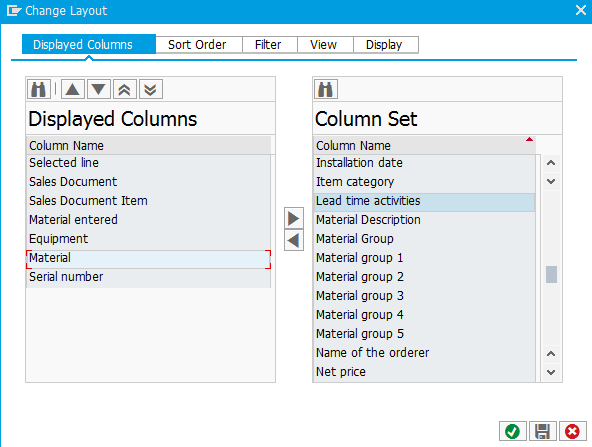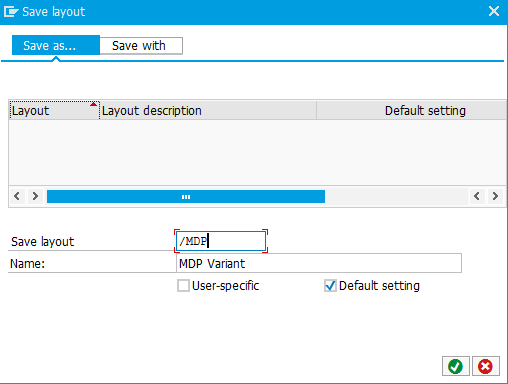I was recently revisiting how the installed base works within in ERP 6.0. I certainly found some things I liked, and some things that were disappointing. For any of you experts out there, perhaps you can tell me if I’m missing something in configuration (I looked, and found nothing). So, let me tell you about my finding…
Transaction: IB51 allows you to create a standard installed base. you select your type of IB and simply press enter. Here is a sample screen shot of a quick IB that I put together.
What I like is the ability to add most any type of object into the installed base. I can add straight materials, equipment, functional locations, Documents, Text or even other Installed Bases. Very cool, because it can truly be a repository of most anything you might have at a location.
Now, it got even a little more cool, when I looked at transaction IB61, this allows me to copy from a sales order or a production order and bring in the items automatically into the installed based. A very handy tool.
Now, for the con of the Installed Base. The number one thing I was missing was the ability to assign partners to the Installed Base. I have become a big fan of attaching partners to equipment records, functional locations, notification etc… suddenly not having that option left me feeling a bit naked. You can assign a single address, and probably work some hokey methods to tie text to a partner number. But why not just integrate the option. Oh well. It could be worse. In addition, installed base does not fix the issue of having to manually maintain everything when something changes. So, just like the serial number hierarchy within the equipment record or functional location, if you make any changes, you have to manually do the adjustment in the installed base. The most common example I run into is that a customer sends back a piece of equipment and for one reason or another, a new unit is sent to the customer and the old number remains at the plant (or gets scrapped). You must manually go into the installed base and make the swap if you want to keep things accurate.
Overall, it’s not bad functionality, if only I could assign partners to it. If you know what I’m missing, please comment on this post. I’d love to know 🙂
Thanks for reading,