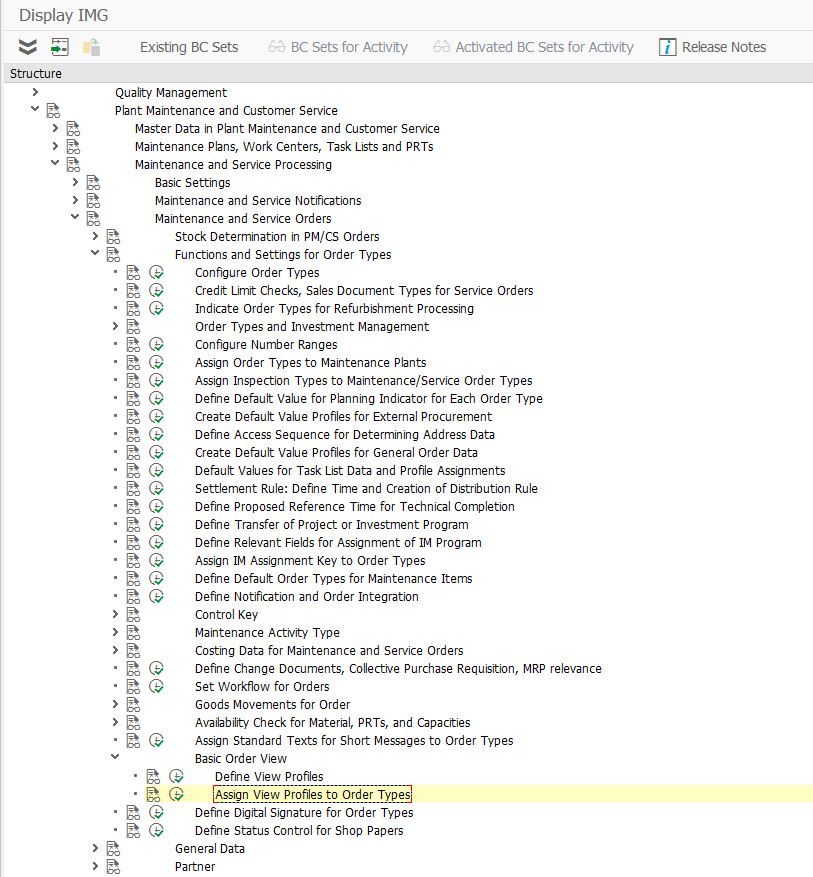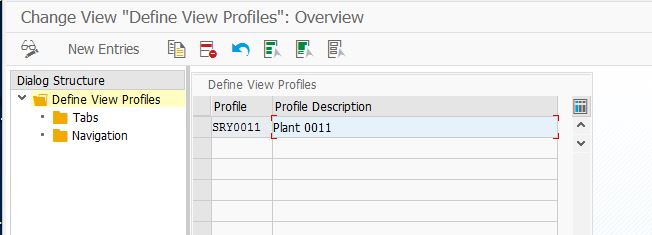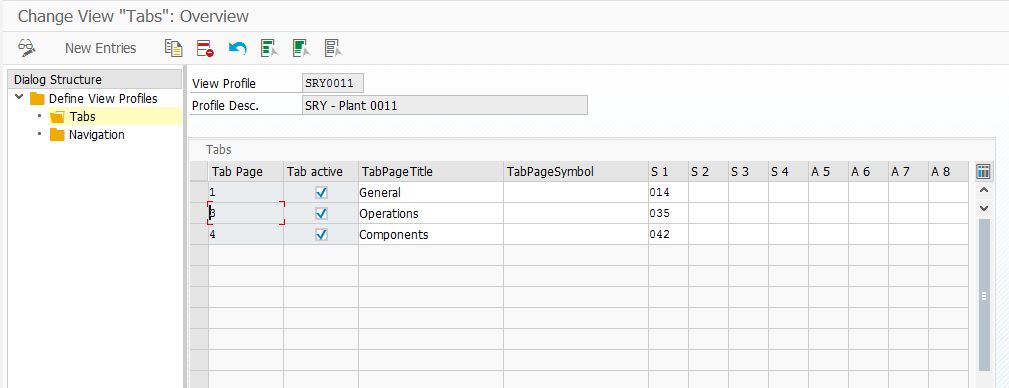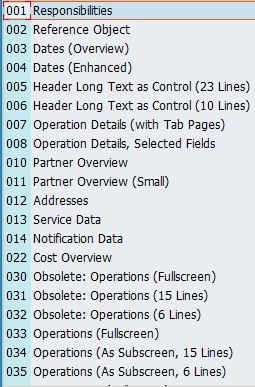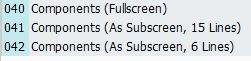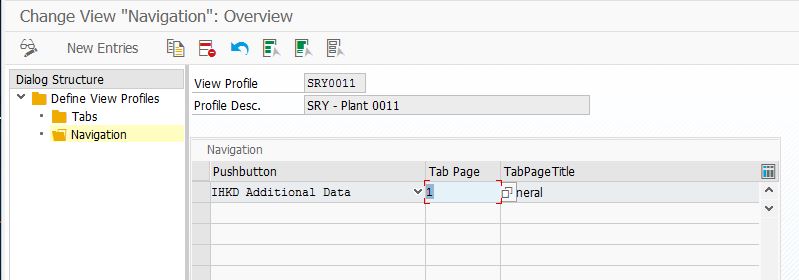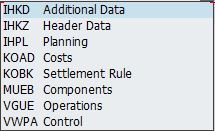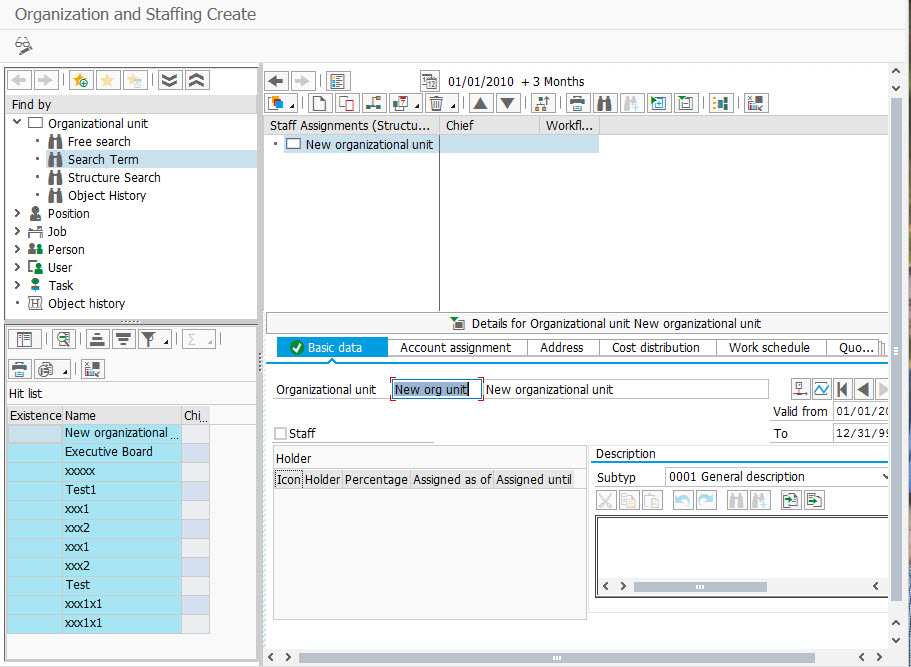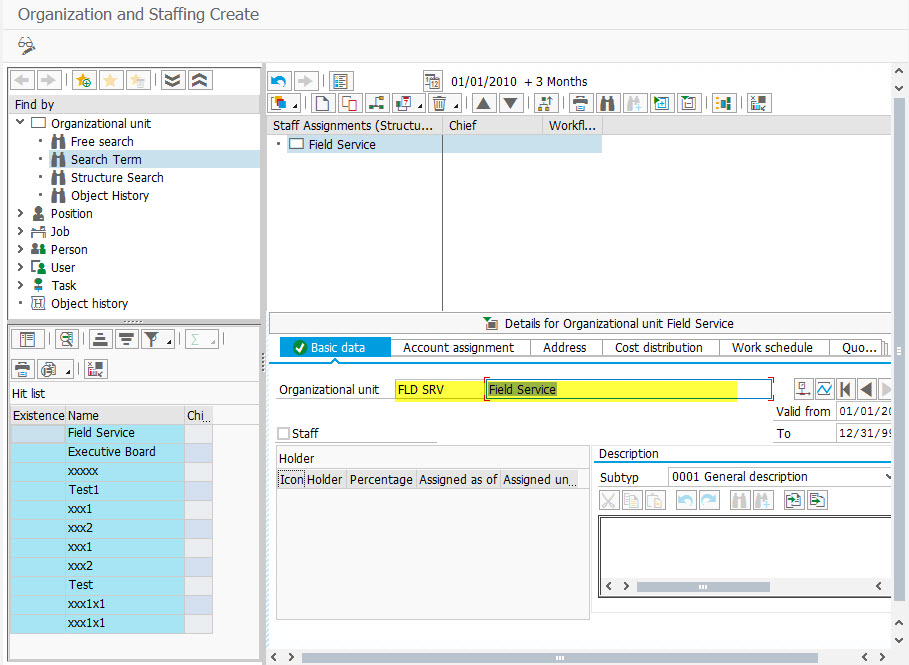I recently listened to a presentation from some developers that talked about preparing your development objects to move to S/4. This obviously got my attention, since I want to move my add-ons to be on S/4. Here’s what I learned.
Apply OSS Note: 2185390
For me, this was a bit more time consuming that I expected. Because my system is behind the times, it means I had to apply a lot of notes before I could finally apply this one. So it took me a few hours to gather up all the notes I needed, get them applied.
Next up, you need to create an index. Here’s what the OSS note tells you:
Before Custom Code Analyzer (program SYCM_DOWNLOAD_REPOSITORY_INFO) can analyze your custom code, an up-to-date where-used index for customer objects as well as SAP objects is required in your system. Custom Code Analyzer will check whether the where-used index is up to date as first processing step and will raise an error log entry if it has to be updated.
In order to update the where-used-index for customer and SAP objects, run program SAPRSEUB as background job in the system to be analyzed.
Currently, in my system, I’m running the index. It’s been going for almost 12 hours now. Certainly due to my hardware, but regardless, give it some time. Once that’s done, you can run the download repository (listed above). It will give you a zip file listing the areas you need to look at. I’ll be doing a follow up post on some of the common things I need to fix once I can run the program.
Thanks for reading,