Now, SAP is a great system. It is incredibly powerful, and can provide more possibilities than any business could ever implement. But no matter what system you use, SAP, AS400, Oracle, or Quick books, it’s all about the data. I don’t care what system you use to run your business. If you don’t have your master data in place, your system is an expensive word processor. Service management is no different. Depending on your business, there is the potential for a lot of data. So what do you need to do business? what do you need to do your service business really well? Only you can answer that question, because every business is different. I can say, that it is truly in your best interest to capture as much data as you can… within reason of course. Now, there is a lot of data that SAP can help you capture.
The first and most vital, in my opinion, is the serial number. This is building block for everything service related. If you want to opportunity to track equipment, this is where it all starts. SAP provides you with some great functionality, including letting you decide just what gets tracked for a serial number. Do you want it available or required for material movements, production orders, sales orders, deliveries, etc… you can do all of that out of the box in SAP. Now some industries are required to track serial numbers, but many of them do it for trace-ability. An alternative to the serial number is the batch. It’s not quite as exact, but it still buys you a quite a bit of functionality.
Now, you can take your serialization to the next level, but it comes with a price. These next methods I’ll discuss lose the automation benefits. You’ll need to invest some effort into building and maintaining these next pieces. Now there are three ways to take things to the next level of grouping serial numbers together.
First is a the serial number hierarchy. This method is very useful when you need to track serial numbers within serial numbers. I often see this method when building up something larger, like say an engine. There are special components that may need to be tracked within a larger unit that is also tracked.
The next method is building a hierarchy using the functional location. Within SAP, the functional location is often associated with the plant or plant maintenance. The idea behind the functional location is exactly what the name suggests, it’s a location. Within the location, you can build up the serialized units within that location. The functional location can often be associated with large machines that don’t move, but may need maintenance, service, etc… A functional location works like a serial number as far as SAP is concerned.
The last method is the installed base. Now the installed base is like the functional location, only a lot more functional. The installed base can hold materials, serial numbers, documents, and even other install bases. This is is a big step, because it can become an installation within a customer site. Depending on the size of the customer site, you can break it down as granular as you need to. This becomes excessively valuable if you provide on-site service. You can quickly pinpoint and direct your technicians to the exact location of the issue. Of course, this assumes that you have communication with your equipment… and that’s a whole other level of data collection…
We’ve talked about enough for today. What I would like you to take away from this post is that the data building blocks within SAP are just that, building blocks. We talked about the initial building blocks. Soon I’ll talk more about why these pieces are so valuable.
Thanks for reading,


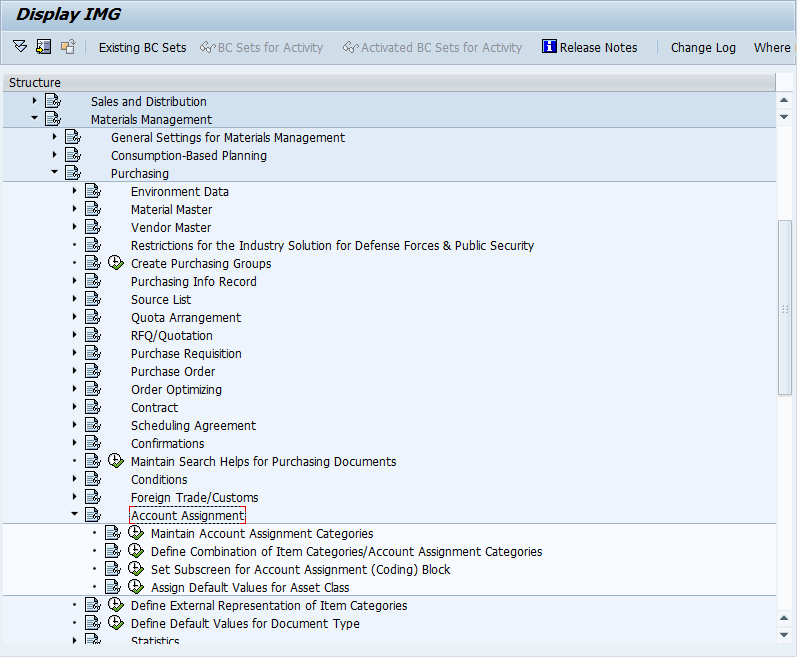
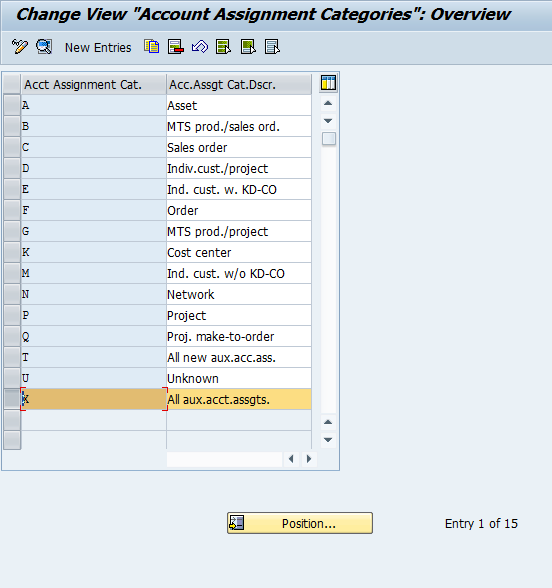
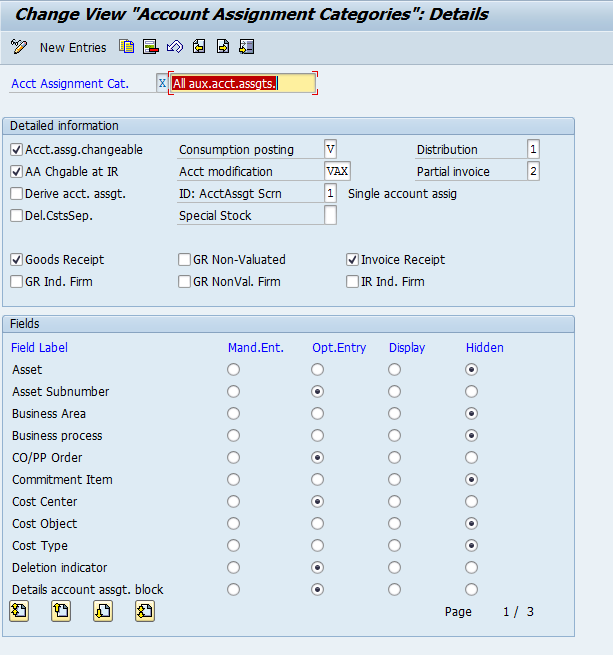
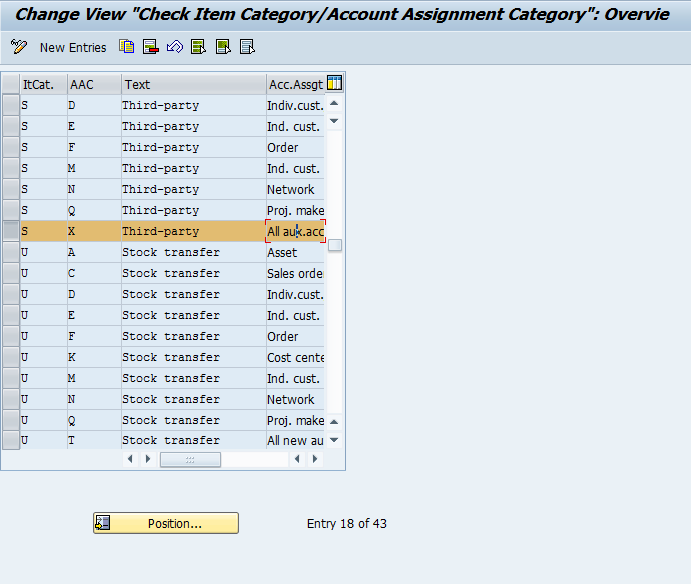
 It simply sets the defaults for the transactions. By default, it’s set for the customer warranty, which is the most common master warranty, so unless you do more with Vendor warranties, you can leave this alone.
It simply sets the defaults for the transactions. By default, it’s set for the customer warranty, which is the most common master warranty, so unless you do more with Vendor warranties, you can leave this alone.