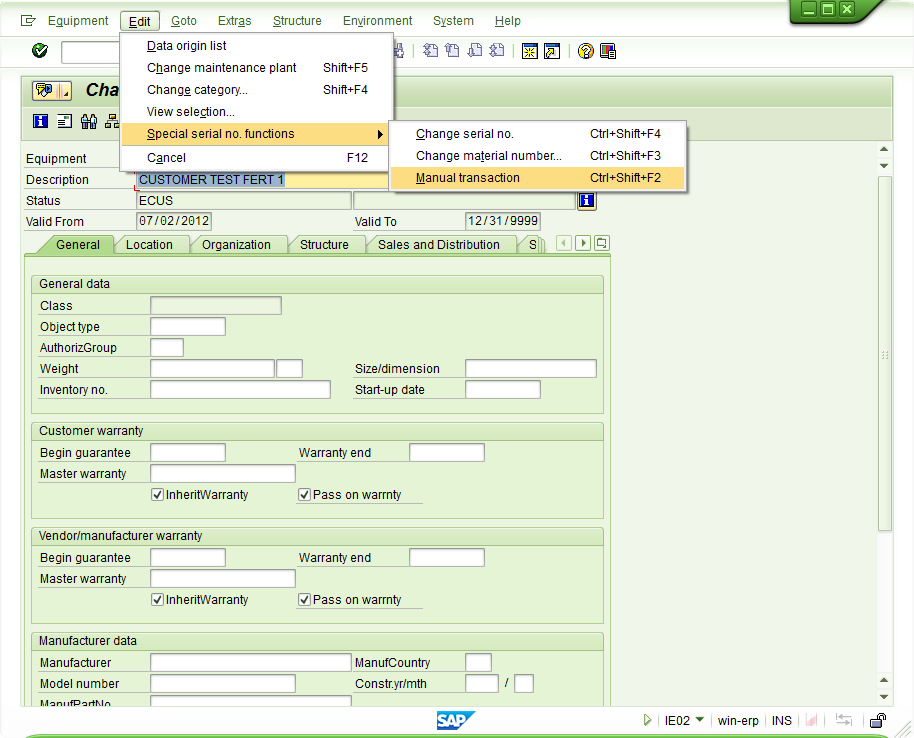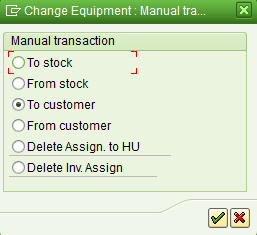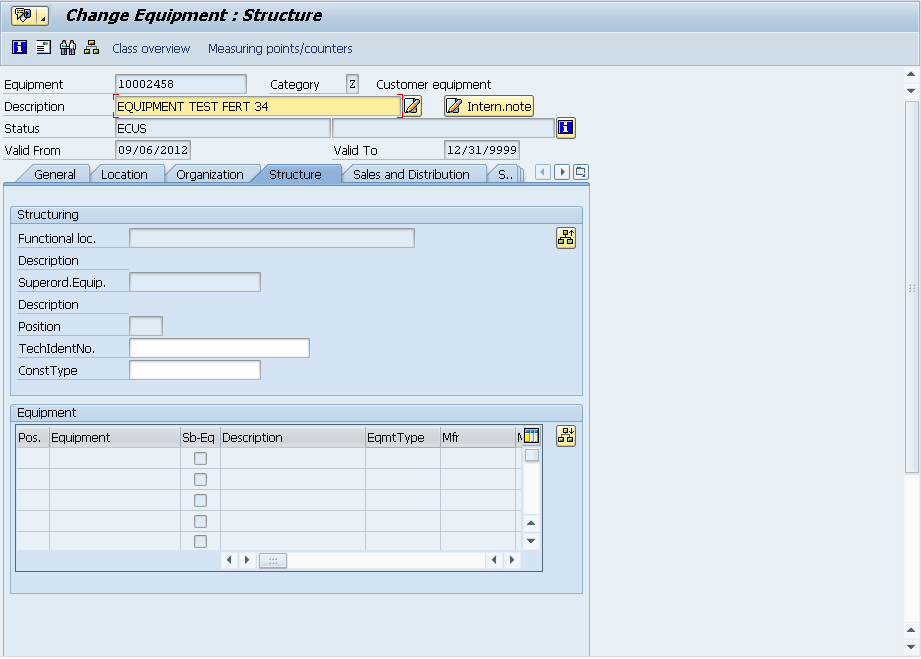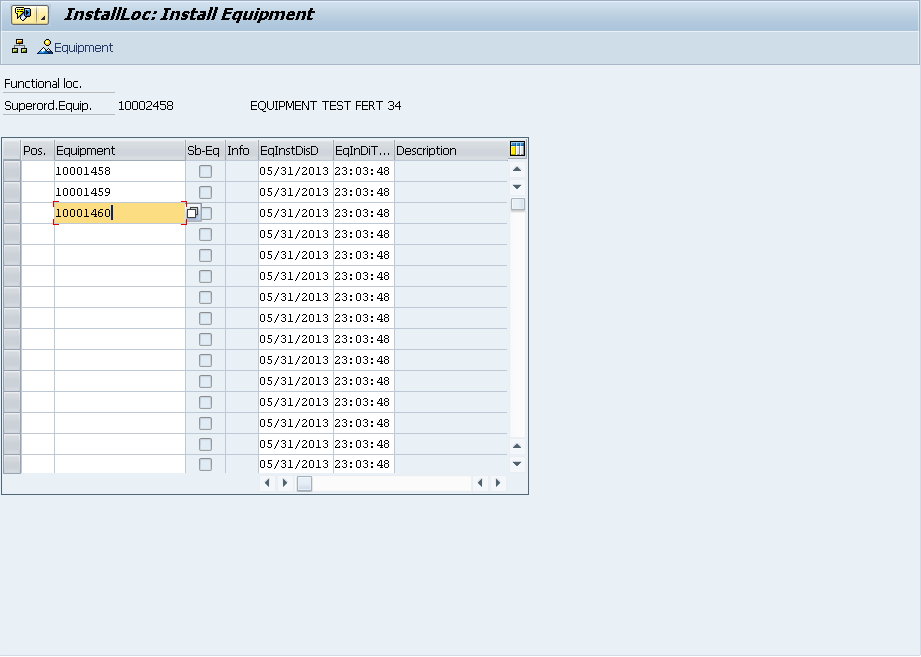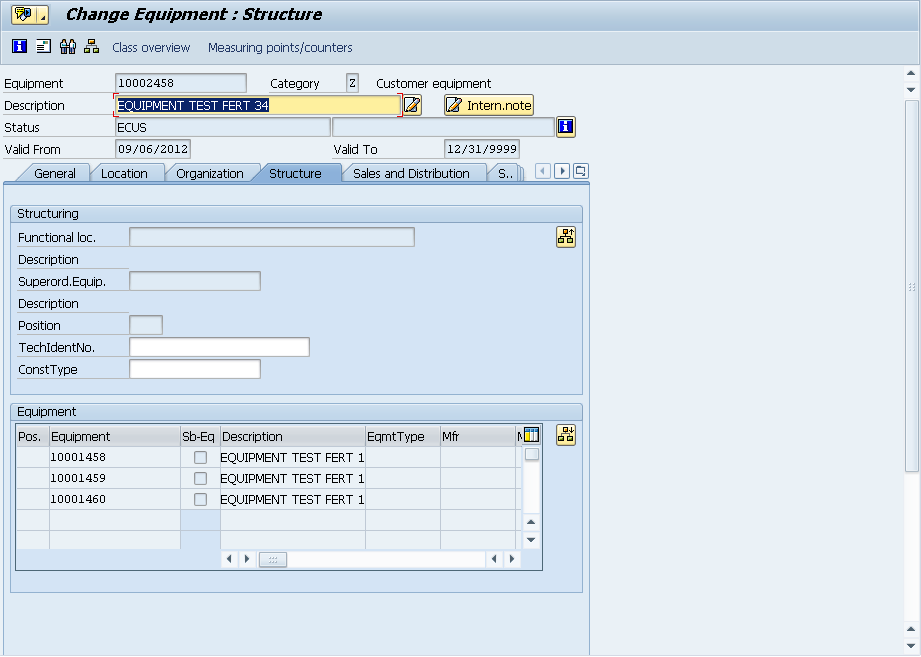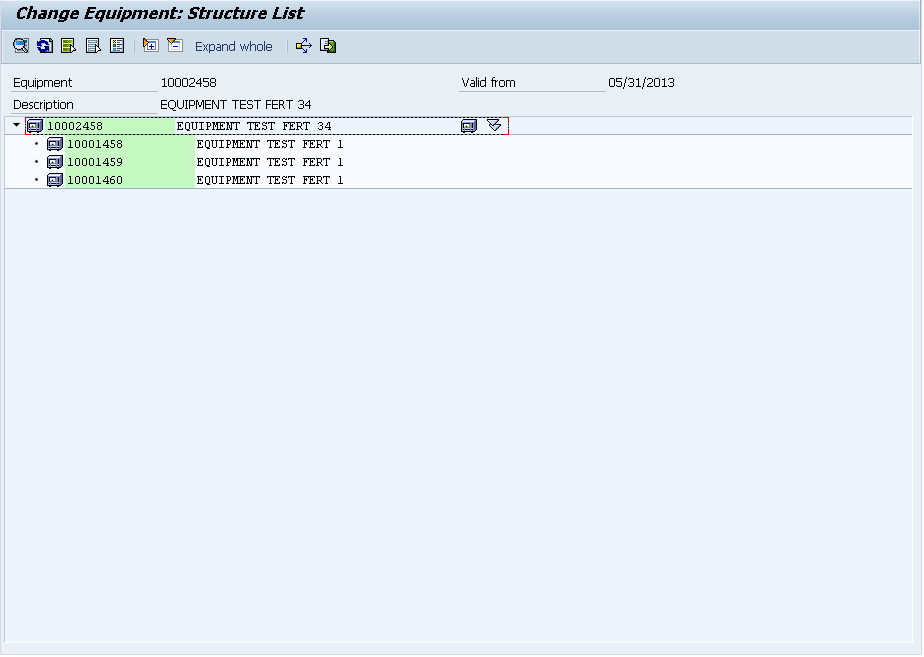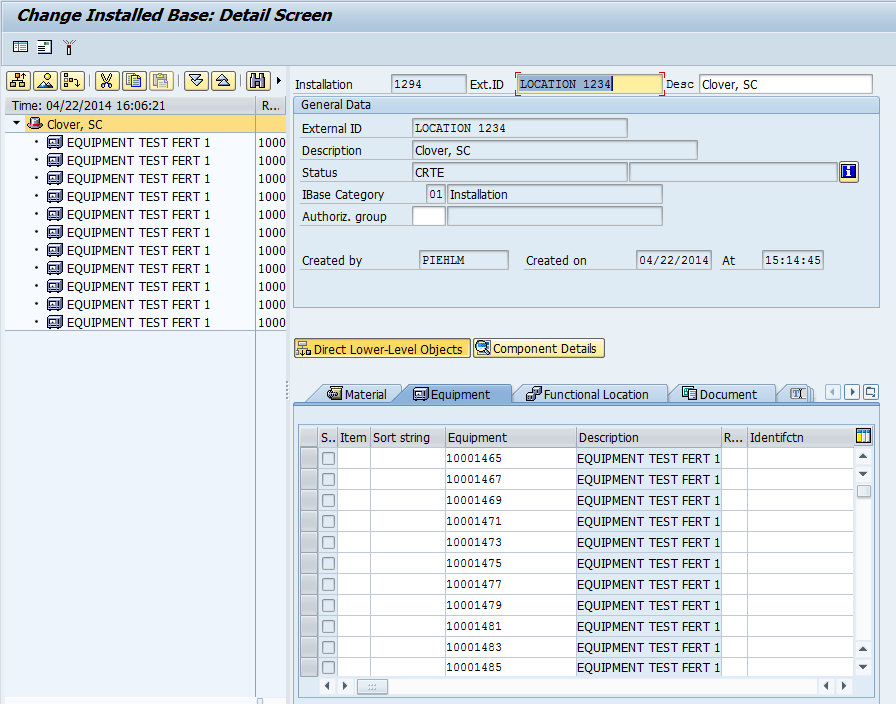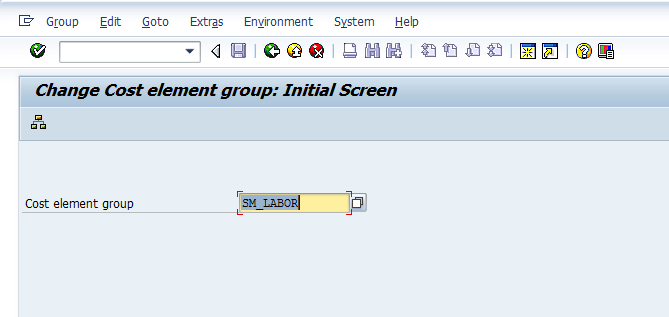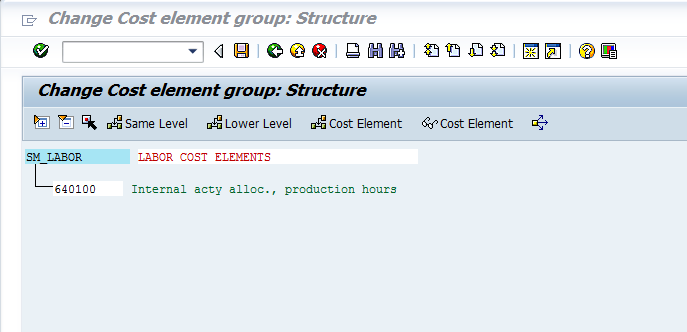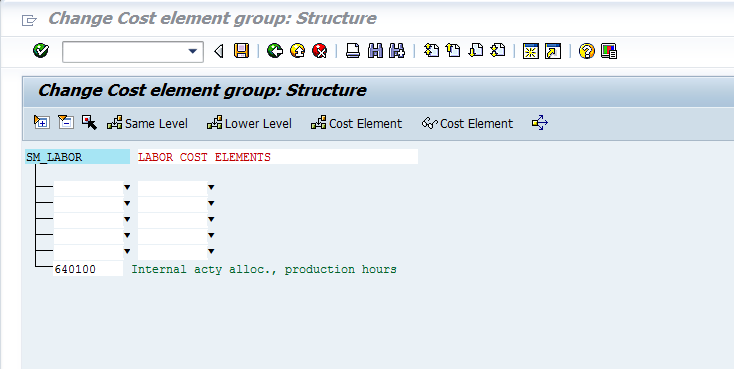If you have dealt with service management, it’s likely this topic may be near and dear to your heart. It is certainly a piece of functionality I have always looked for within SAP ECC. What am I talking about? The ability to set data within the equipment master. Out of the box, the equipment master has limitless pieces of information that could be maintained within it. The problem is that most of the information can only be maintained manually. In the world of service, this becomes especially important because if the equipment record exists at the time of manufacturing, when you ship it to the customer, there is no integration to populate the partners, warranty data, and more.
After seeing too many projects that have needed this functionality and chosen to custom build it, I decided to add this functionality to Renovation. I’ve nearly completed the first version of this tool. I wanted to post this out there to get any feedback of functionality that might be the most useful to add for version 1.1. And of course, to let you know that this exists, if you or your client could make use of it.
We have designed a program, that can be run in the background (most likely on a nightly basis). Initially, the input is the Post Goods Issue date range. This will allow you to look at all deliveries, PGI’d within a date range and update key data within the equipment record.
The data that will be updated is configurable (you choose what you want to update), but the list include:
- Partner & Partner types from the sales order
- Warranty start dates
- Warranty End Dates or Master Warranties
- Sales Area Data
- Model Number
- Planning Plant
- Maintenance Plant
- and more
In addition, I’ve included the option to set a user status for equipment that start upon installation. This allows you to update everything except the warranty start date, and make it easy to locate the equipment records awaiting an installation date.
The configuration tables allow you to use the sales area, material number, product hierarchy and material group to set different values for each different scenario. This means that even if different products or product families have different warranty rules, you can define those in a table using any or all of the criteria, and they will be automatically applied to the correct equipment records.
Some of the future idea I have to expand upon this:
- Adding selection criteria to allow this to work as a mass change tool for equipment as well.
- Additional fields for updating (extend to everything in the equipment BAPI).
- Include Classification
- Include Long Text
I’d love to hear your thoughts. Thanks for reading,