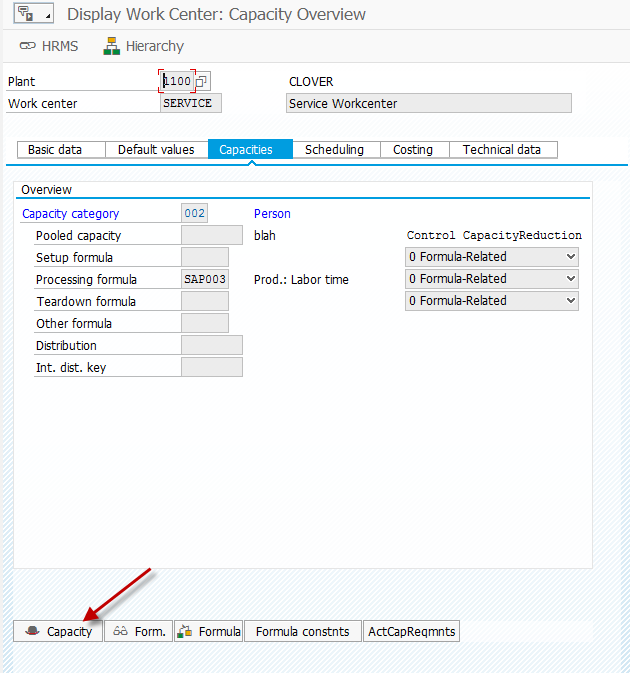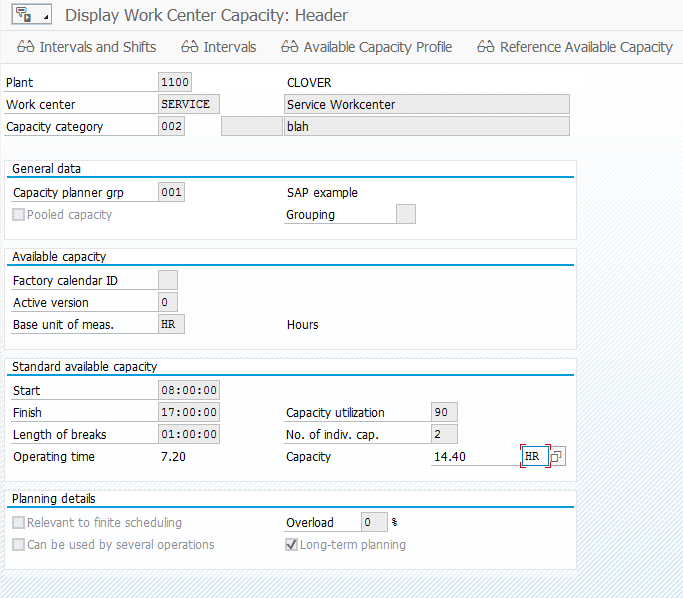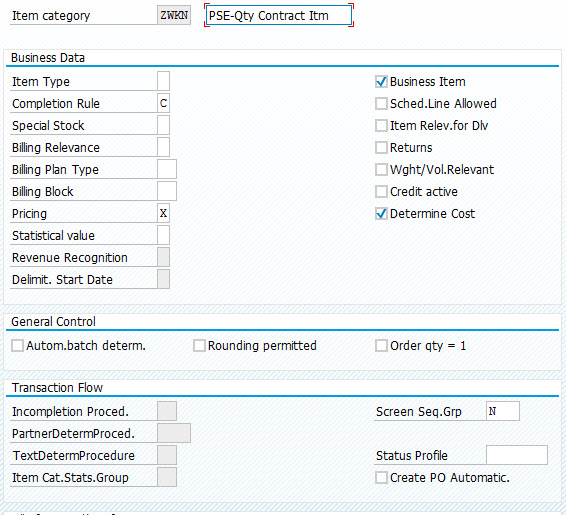Well, I’ve been playing with adding new fields a lot lately. And it’s all to do some pricing testing with a new field. So guess what, here we have the way to add a new field to pricing. I found most of this information in an old SAP post.
Here I am giving a simple guide to add fields to the Pricing Field Catalogs:
For example you want to use field PSTYV (‘Sales document item category’) that is included in structure KOMP (‘Pricing Communication Item’) as a key for a condition table.
When you create a condition table (Transaction V/03), however, the system does not propose the field in the field catalog.
Condition access, field catalog, allowed fields, KOMG, KOMK, KOMP, KOMPAZ, KOMKAZ, PSTYV are the other terms which we need to know about, to add Fields.
Here is how you fix this:
1. Call up the ABAP Dictionary (Transaction SE11) and create data type ZZPSTYV. Choose PSTYV as a domain.As a short text, you can use, for example, ‘ZZ – sales document item category’ and as a field label, you can use the field labels of PSTYV.Save, check and activate your entries.
2. Call up structure KOMPAZ in the ABAP Dictionary (Transaction SE11) in the change mode and make the following entry:
Component Component type
ZZPSTYV ZZPSTYV
Save, check and activate the change you made.
3. Note:Because of the change in structure KOMPAZ, field ZZPSTYV is now known in structures KOMG and KOMP because structure KOMPAZ is included in both structures.
4. Call up Transaction SPRO. Navigate to ‘Sales and Distribution -> Basic Functions -> Pricing -> Pricing Control’ and execute ‘Define Condition Tables’.
Choose ‘Conditions: Allowed fields’ and include ZZPSTYV as a new entry.
5. Note:Now you can use field ZZPSTYV as a key field when you create a condition table Axxx.
6. Supply the new field you defined by including the following source code line in USEREXIT_PRICING_PREPARE_TKOMP:
MOVE xxxx-PSTYV TO TKOMP-ZZPSTYV.
In order processing you find the user exit in Include MV45AFZZ, and in billing document processing you find it in Include RV60AFZZ.
Consider that you can also use this note as a help if you want to use other customer-specific fields as key fields in a condition table.
For header fields, use structure KOMKAZ instead of structure KOMPAZ and USEREXIT_PRICING_PREPARE_TKOMK instead of USEREXIT_PRICING_PREPARE_TKOMP.
For more information, see Transaction SPRO via the path ‘Sales and Distribution -> System Modifications -> Create New Fields (Using Condition Technique) -> New Fields for Pricing’ and OSS Note 21040.
Thanks for reading,