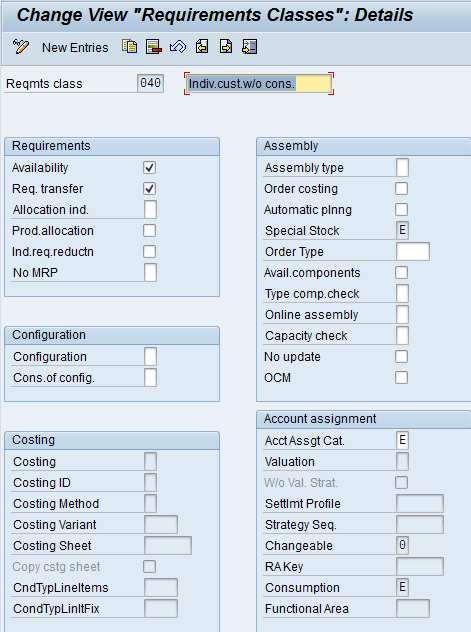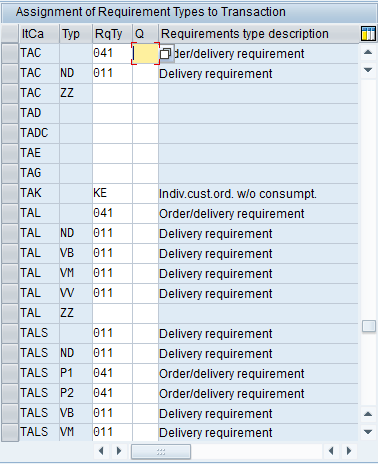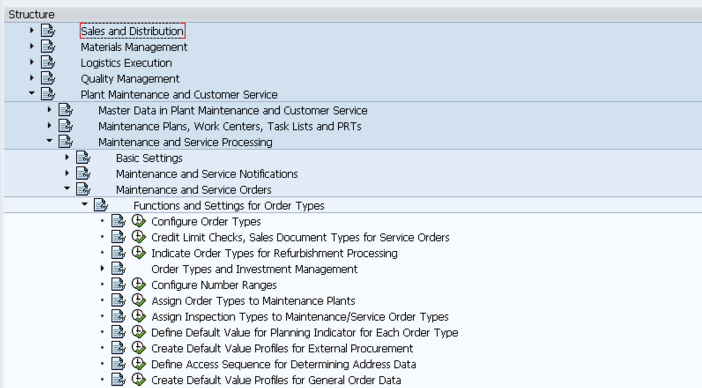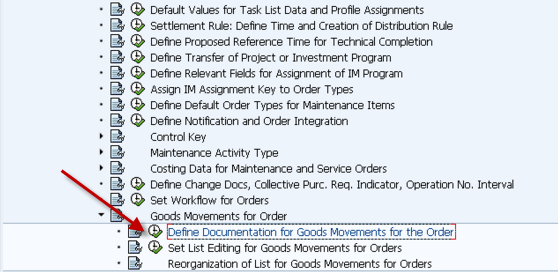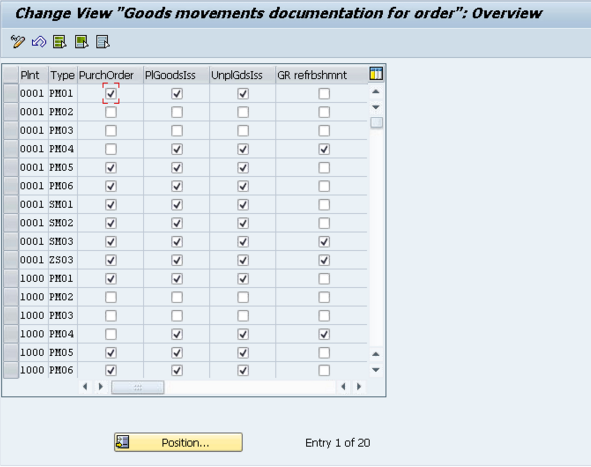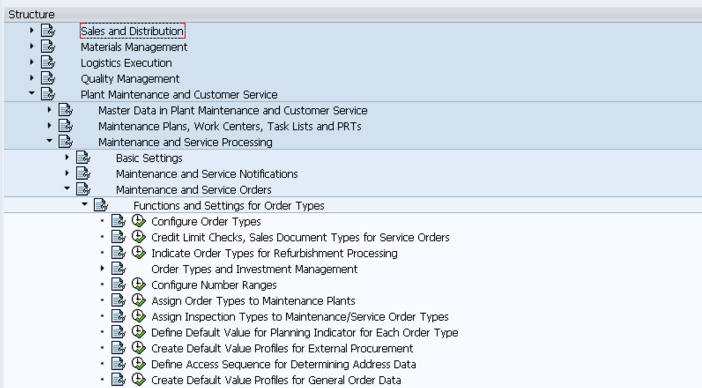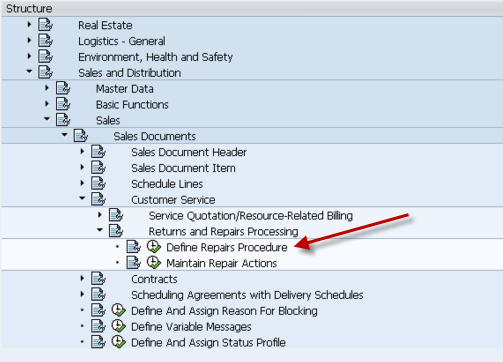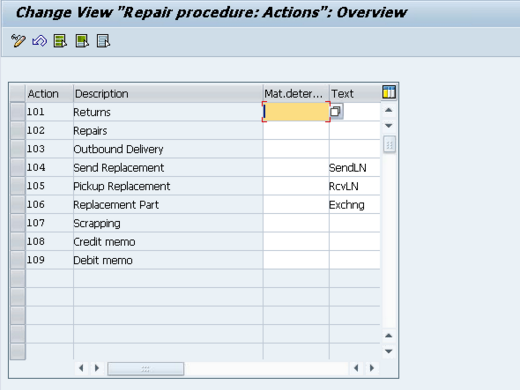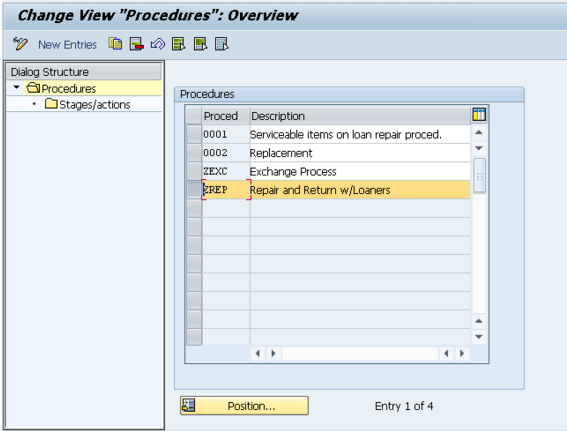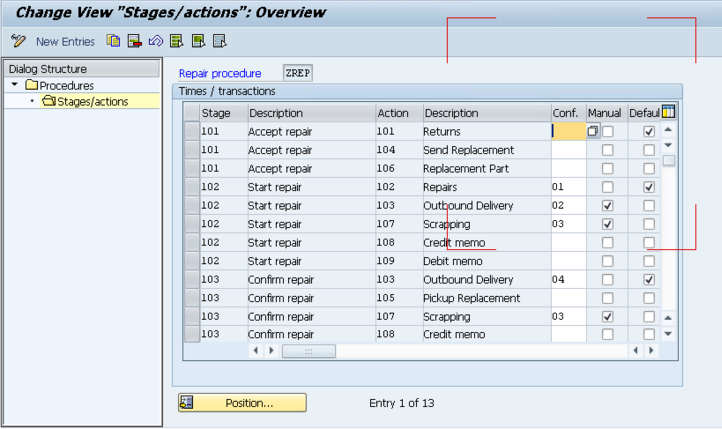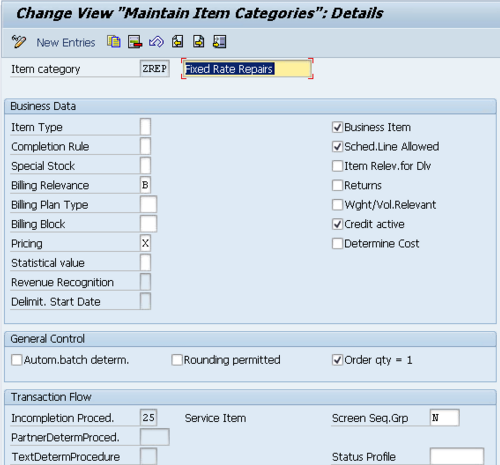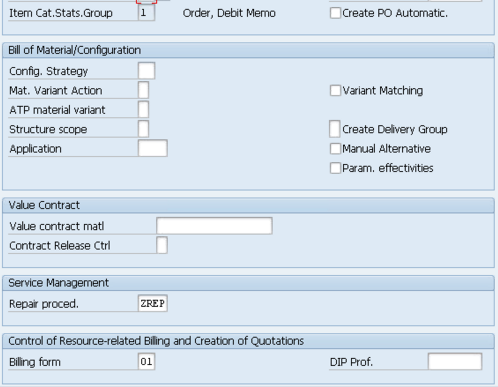I’ve been a roll with VC for the blogs, so I’m gonna keep going with it (besides, I’ve been pouring all my SM knowledge into the SM E-course). Today I want to talk about the configuration needed to handle return configurable materials. I’m also going to talk a little about the processes you’ll need to consider when you decide to accept configurable returns.
First, the easy part. the configuration is pretty straight forward. Most of the work is already done for you out of the box. The item category REC is meant for configurable materials. The one major change that I encourage is in the item category configuration. Being a purest, I’ll always encourage you to copy it and make a ZREC, but that’s your call. The one field that I change is the Special Stock Indicator. Why you may ask? If you don’t set this, when you attempt to do your Post Good Receipt on the configurable item if you don’t change this to be E, you won’t get stock back in the system. Rather, you will get a confirmation of service when you receive this. Me, I’m a fan of knowing exactly what is coming into my plant. In addition, I might be able to strip this part down for components, or maybe even resell it. What this means is that when you receive the item in, it will be sales order stock for your return sales order.
This brings me to the process process portion of the VC return. Now in order to use this, you will need to do some material movements. I’m not going into a MIGO lesson here, but you need to know that you must either issue this directly from the sales order ot another sales order, or you might even need to create a material variant and then transfer the stock. I’ll talk more about the material variant process in another post… Anyway, returns in VC can be complicated. Be sure you’re aware of the process cost. If your product is cheap enough, it could be worth it to leave the settings as they are, and just throw the item away as soon as it arrives.
Anyway, more to come on VC returns, but this will get you started,
Remember, if you need VC or SM help, please contact me and let me know how I can assist you.
Thanks,
Mike