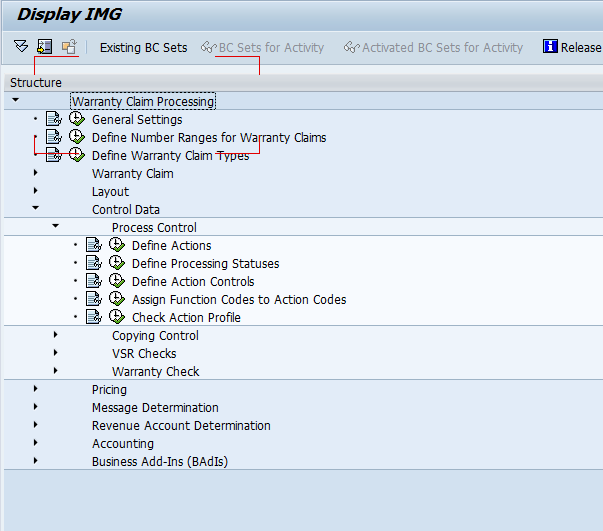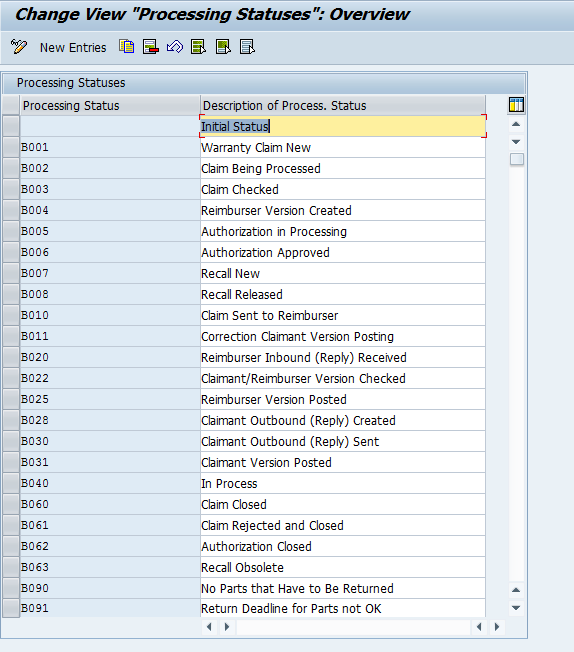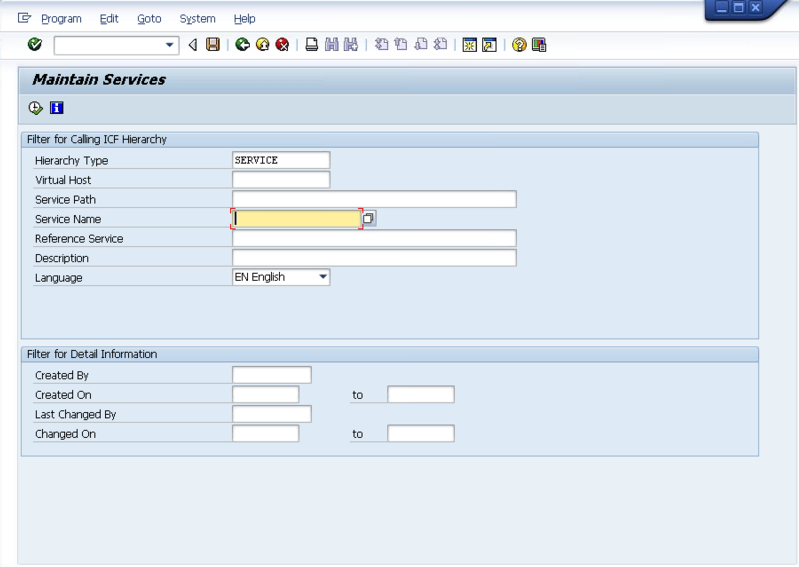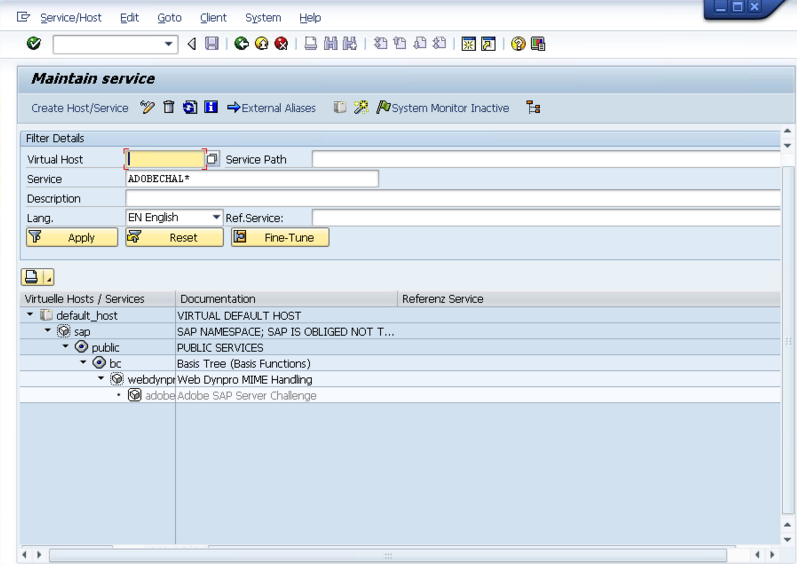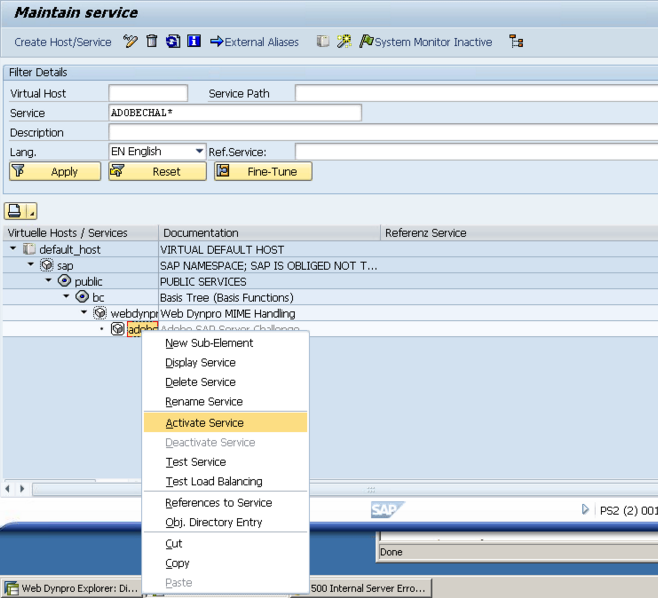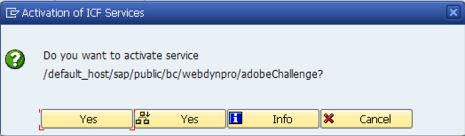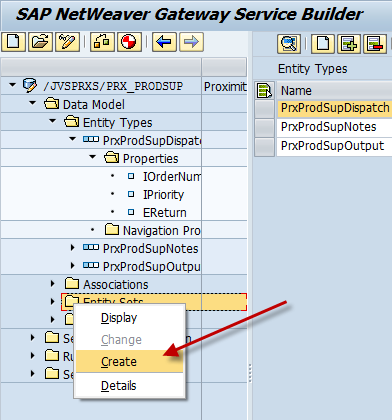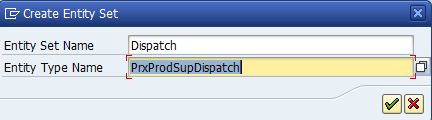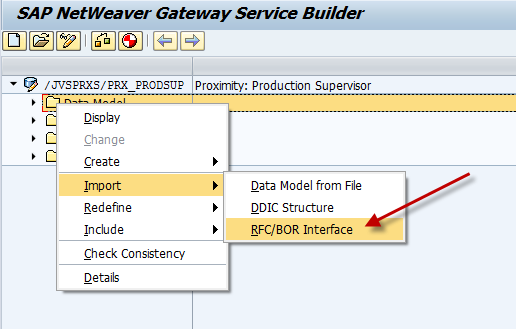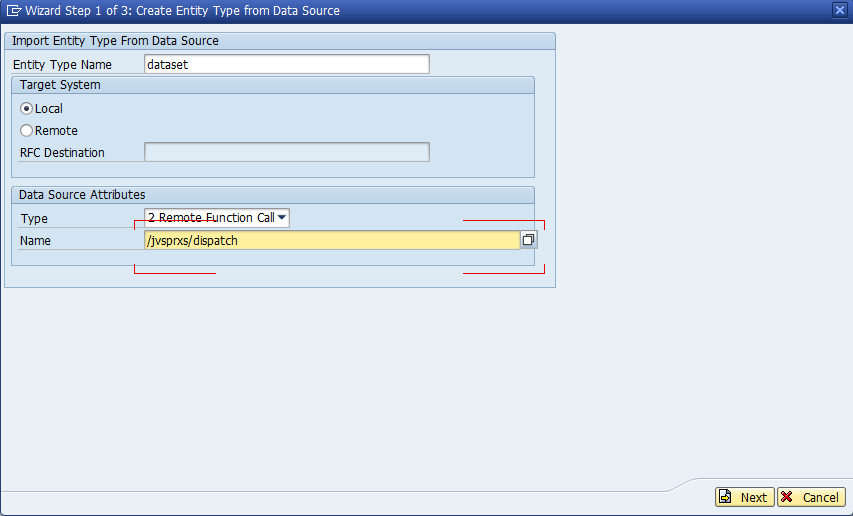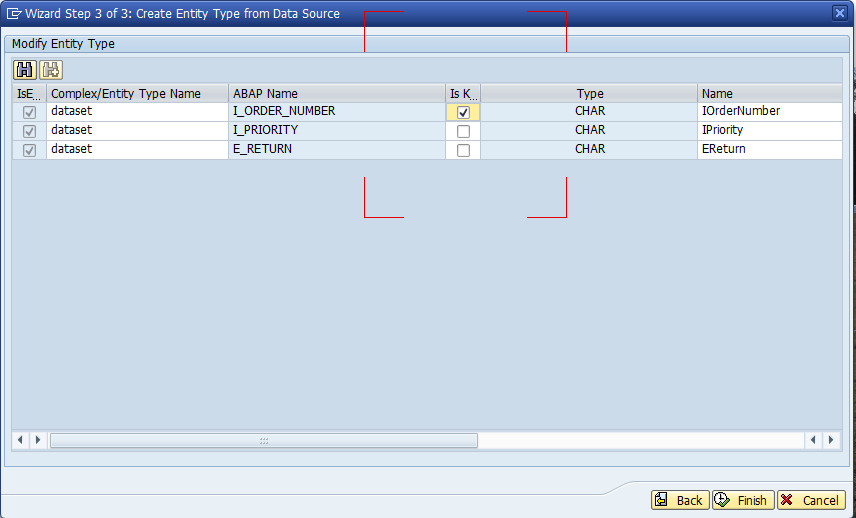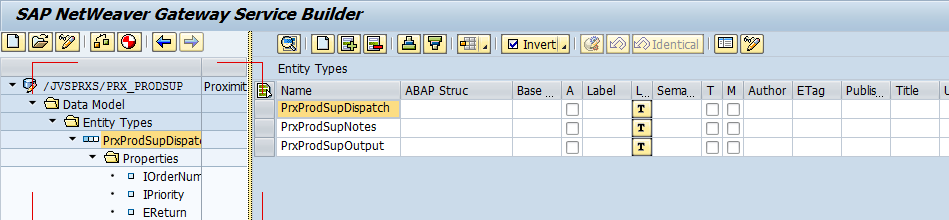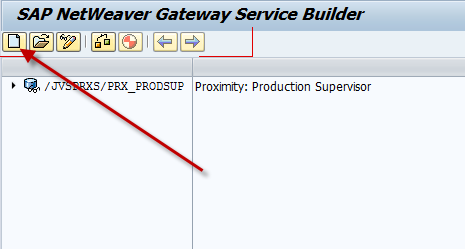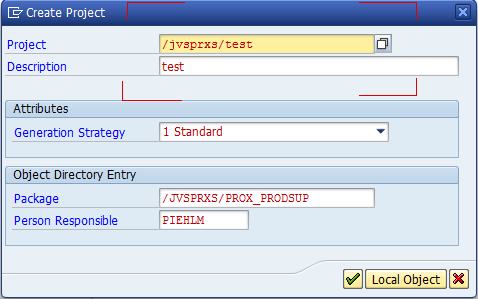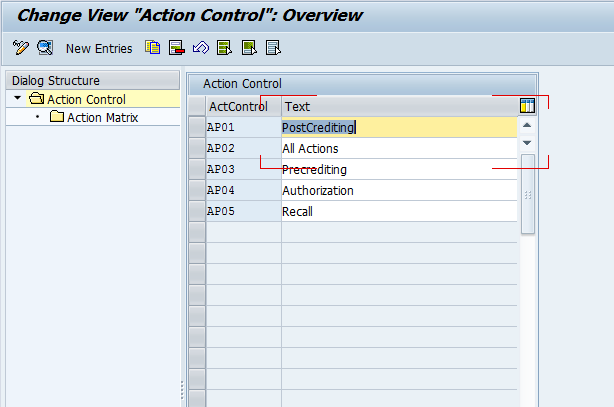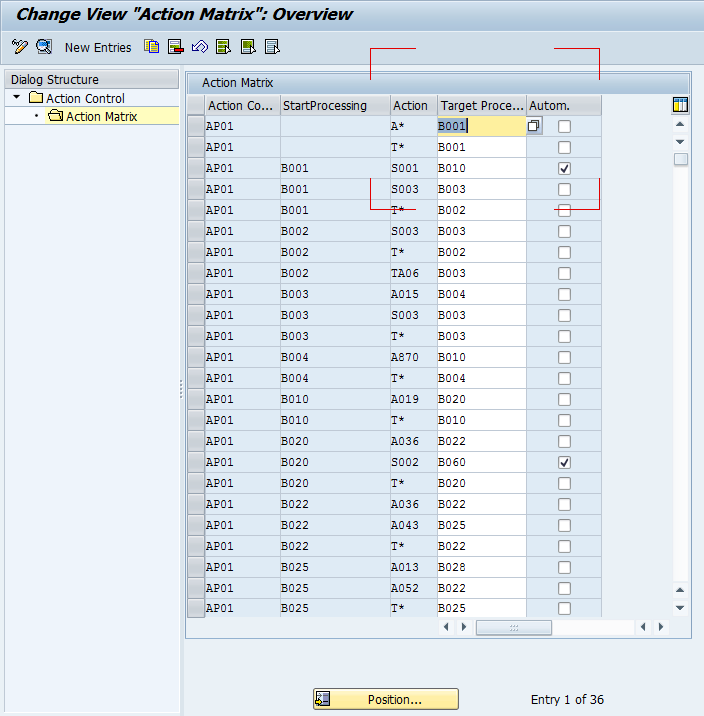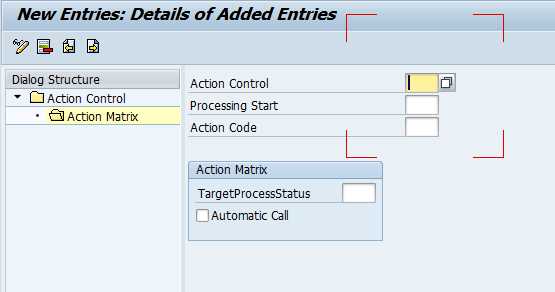Now, if there’s one thing I’ve learned in all of my consulting, it’s that schedules and scope increases just don’t mix. Have you ever been on a project and heard the phrase, “this is the date, and it can’t change”? Now, this statement on it’s own isn’t a problem. If project management did their job, the schedule is reasonable, and the date is achievable. Now, this statement suddenly becomes a huge risk when you throw in additional work, additional scope, or poor original planning.
So, why am I talking about this? Call it a cautionary reminder. There are several key things to get right when you plan any project (even if it’s completely controlled and implemented by yourself :> ).
1. Plan your initial schedule with a reasonable end date. a. Get sign off from the business on their requirements.
b. Factor in some fudge time to make sure that the inevitable rework can still be done.
c. Keep in mind that if you depend on multiple resources, they may not be as invested in the end date as you are. Don’t assume they will work 70 hr weeks just because you will.
2. Stick to your scope. The business will always come back and say “I forgot that I need this too”, or “I can’t do my job unless you give me this”.
a. you need a process. Typically, this should involve a trip to the steering committee. This way, someone else can make the call if the new work will be included in the project. And of course, they will be aware of what those changes will do to the end date of the project.
In my experience, #2 is the biggest issue most companies encounter. None of this is rocket science, yet I see the same mistake made over and over again. So, this post is a little bit of venting, a little bit of advice, and mostly a cautionary tale. Scheduling matters, and you can’t keep piling 15lbs into a 5 lb bag. No matter how loud you yell or how hard you push, it either won’t fit, or the bag will break. Either way, it makes more sense to put the most important 5lbs into the sack instead of waiting for it to burst.
Thanks for reading,