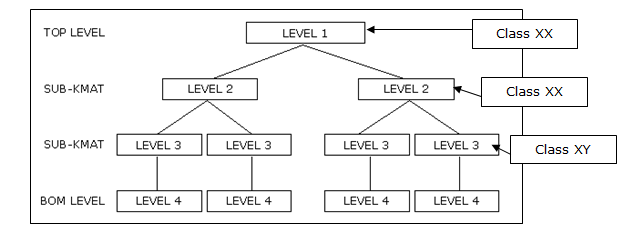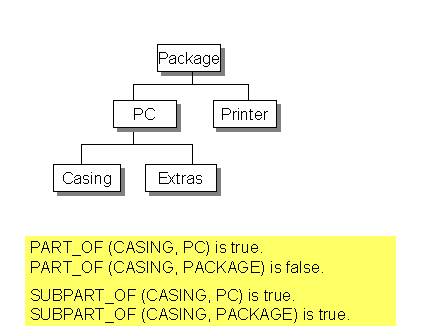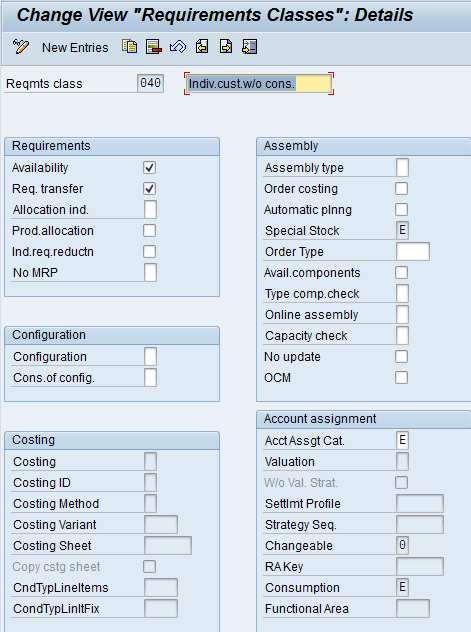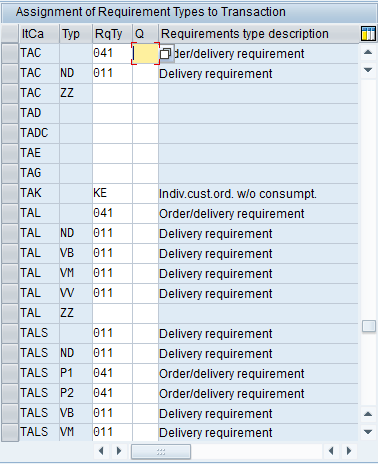Now, if you’ve been doing this for a while, I’m sure you’ve encountered this issue. The customer sends back multiple repairs for the same order, however, service notifications can only contain a single material/serial number. Now, I’ve heard rumors that in EHP4 or EHP5 there is something that can be activated to allow for multiple serial numbers, but I haven’t seen this yet, and for most of us, it isn’t an option anyway. Because of that, we resort to alternate processes 🙂
Adding another repair to the same sales order is pretty easy. You must need to make sure you fill out 4 key fields. Material (this is the service material/DIEN), qty, Servicable Material (this is the material you are fixing), Srv Qty (this is the qty of units you are repairing in a single service order). That’s it. As long as all your master data is properly setup, you’ll be good to go.
Now a couple of words of warning. First, your notification will not track to any additional line items you enter on the repair sales order. By that, I mean that if you do a lot of work/information gathering at the notification level, the document flow may not be reflected accurately. This is because in SAP, the notification number is at the header level, even though the actual repairs are at a line item level. Certainly not the end of the world, but it can be confusing, especially if you rely heavily on document flow (like I usually do). Another point on this is if you are dealing with warranty/service contracts. Only the material/serial number entered will be checked. So if there are 5 items, only 1 of them will be checked automatically by the system if you do it all in a single notification.
Second, I always encourage using a quantity of 1 for every repair. There are exceptions, but often the clients I deal with want their units back as quickly as possible. If they send you 5, and 1 of them takes 2 weeks extra, they want the 4 that are done. Well, if you load the qty of 5 in the sales order, that means you only get 1 service order, 1 inbound delivery, etc… You could get fancy and split things up after the fact, but it will get messy and much harder to trace. If you were to set up 5 repair line items, you could should them each as they are completed (or you could even do complete delivery). The important thing is you have the option. If the group of materials sent back are only useful as the qty 5, then by all means, do a single line.
Those are the quick ins and outs. We are have an SAP app that does have one approach of connecting multiple notifications to a single repair sales order line item. The drawback is that the document flow still only works from the notification. If you are interested in learning more about it, please contact us.
Hope this was useful and as always, if you need additional help, please let us know.
Mike